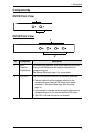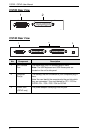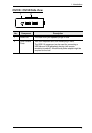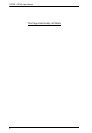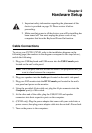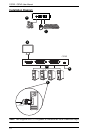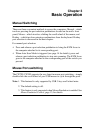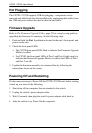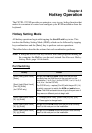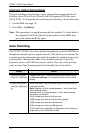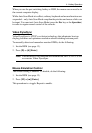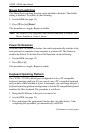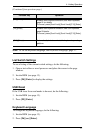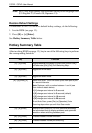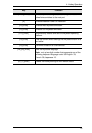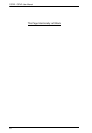13
Chapter 4
Hotkey Operation
The CS72D / CS74D provides an extensive, easy-to-use, hotkey function that
makes it convenient to control and configure your KVM installation from the
keyboard.
Hotkey Setting Mode
All hotkey operations begin with tapping the Scroll Lock key twice. This
invokes the Hotkey Setting Mode (HSM), which can be followed by tapping
key combinations and the [Enter] key to perform various operations.
The tables below describe the actions that each combination performs.
Note: If using the Scroll Lock key conflicts with other programs running on
the computer, the Ctrl key can be used, instead. See Alternate Hotkey
Setting Mode, page 14 for details.
Port Switching
Hotkey Action
[Scroll Lock] [Scroll Lock]
[Enter]
[Scroll Lock] [Scroll Lock]
[Port ID] [Enter]
(for CS74D only)
Brings the KVM and audio focus from the port that
currently has the KVM focus to the next port on the
installation (1 to 2; 2 to 1 for the CS72D; 1 to 2; 2 to 3; 3
to 4; 4 to 1 for the CS74D).
For CS74D only – replace [Port ID] with the port ID (1-4)
to which you want to switch the KVM and audio focus
Note: The KVM and audio focus all go to this port even if
they were on different ports to begin with.
[Scroll Lock] [Scroll Lock]
[X] / [x] [Enter]
1. Change [Scroll Lock], [Scroll Lock] to [Ctrl], [Ctrl].
2. Press again to change back.
[Scroll Lock] [Scroll Lock]
[K] / [k] [Enter]
Brings only the KVM focus from the port that currently
has it to the next port on the installation.
[Scroll Lock] [Scroll Lock]
[S] / [s] [Enter]
Brings only the audio focus from the port that currently
has it to the next port on the installation.