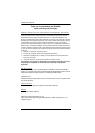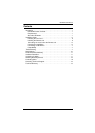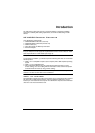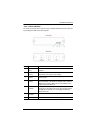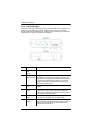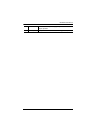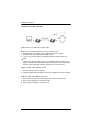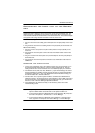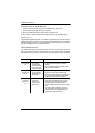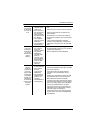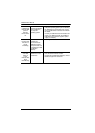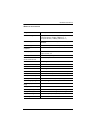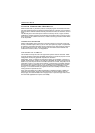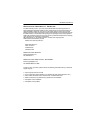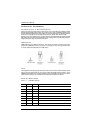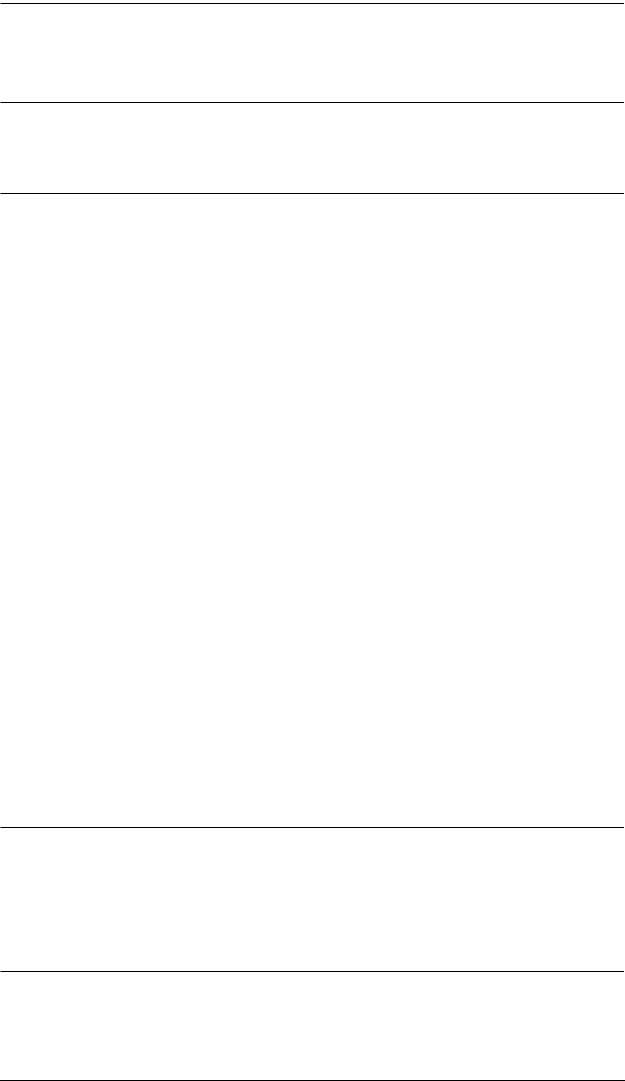
UEH4002 User Manual
6
Connecting the Local unit to the Remote
unit
Note: To ensure proper operation, it is recommended that only Cat 5 or better, Unshielded
Twisted Pair (UTP) cabling be used to connect the Local unit to the Remote unit. The
cabling must have a straight-through conductor configuration with no crossovers and
must be terminated with 8 conductor RJ45 connectors at both ends. The combined length
of any patch cords using stranded conductors must not exceed 10m.
With Surface Cabling
1. Plug one end of the Cat 5 cabling (not included) into the Link port (RJ45) on the Local
unit.
2. Plug the other end of the Cat 5 cabling into the Link port (RJ45) on the Remote unit.
With Premise Cabling
1. Plug one end of a Cat 5 patch cord (not included) into the Link port (RJ45) on the
Local unit.
2. Plug the other end of the patch cord into the Cat 5 information outlet near the host
computer.
3. Plug one end of the 2nd Cat 5 patch cord (not included) into the Link port (RJ45) on
the Remote unit.
4. Plug the other end of the 2nd patch cord into the Cat 5 information outlet near the
USB device.
Checking the Installation
1. On the Local and Remote units, check that the Power, Host, and Link LEDs are on
and that the Activity LED is blinking. If the Link LED is permanently off, then the
cabling between the Local and Remote unit is not installed properly or is defective.
2. For Windows users (2000, XP, Vista, Windows 7), open Device Manager to confirm
that the UEH4002 has installed correctly. Expand the entry for Universal Serial Bus
controllers by clicking the + sign. If the UEH4002 has been installed correctly, you
should find it listed as a “Generic USB Hub”.
3. For Mac OS X users, open the System Profiler to confirm that the UEH4002 has
installed correctly. In the left hand column under Hardware, select “USB” and inspect
the right hand panel. If the UEH4002 has been installed correctly, you should find it
listed as a “Hub” under the USB High-Speed Bus/USB Bus.
4. If the UEH4002 is not detected correctly or fails to detect, please consult the
Troubleshooting Guide.
Note: 1. To open System Profiler in OS X: Open the Finder, select Applications, then
open the Utilities folder and double click on the System Profiler icon.
2. To open Device Manager in Windows 2000 or XP: Right click “My Computer”
then select: Properties >> Hardware tab >> Device Manager.
3. To open Device Manager in Windows Vista or Windows 7: Open the Start
menu, right click on “Computer” then select: Manage >> Device Manager.