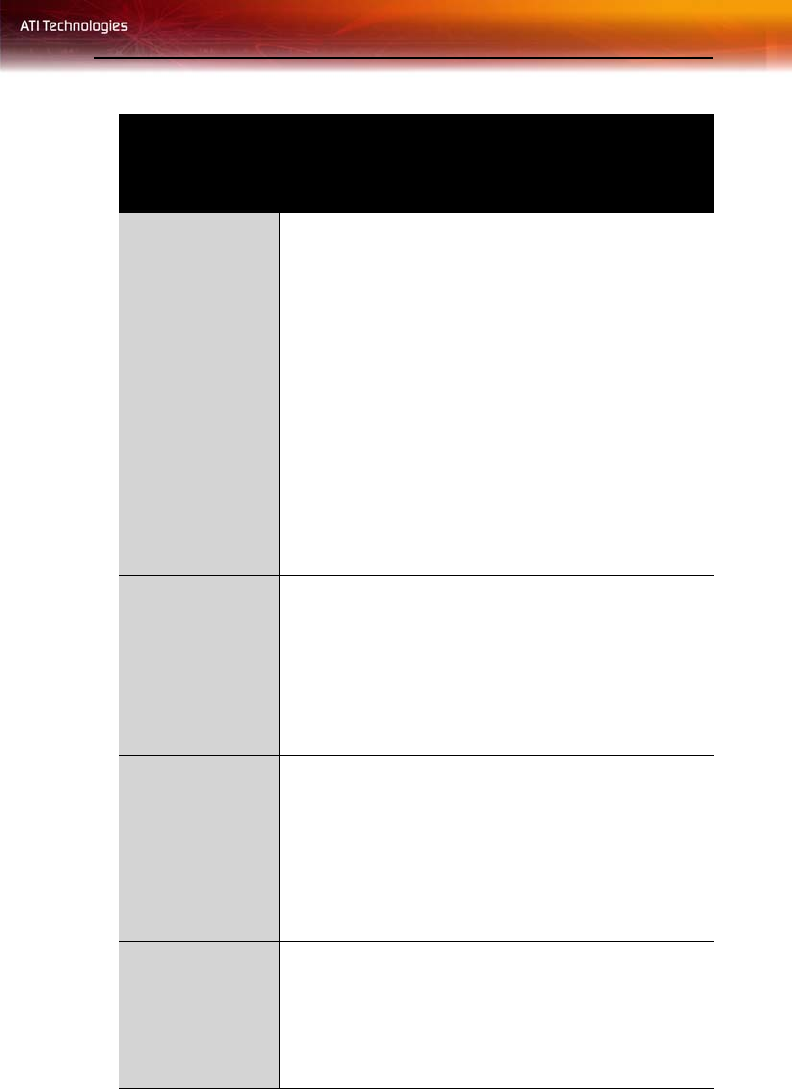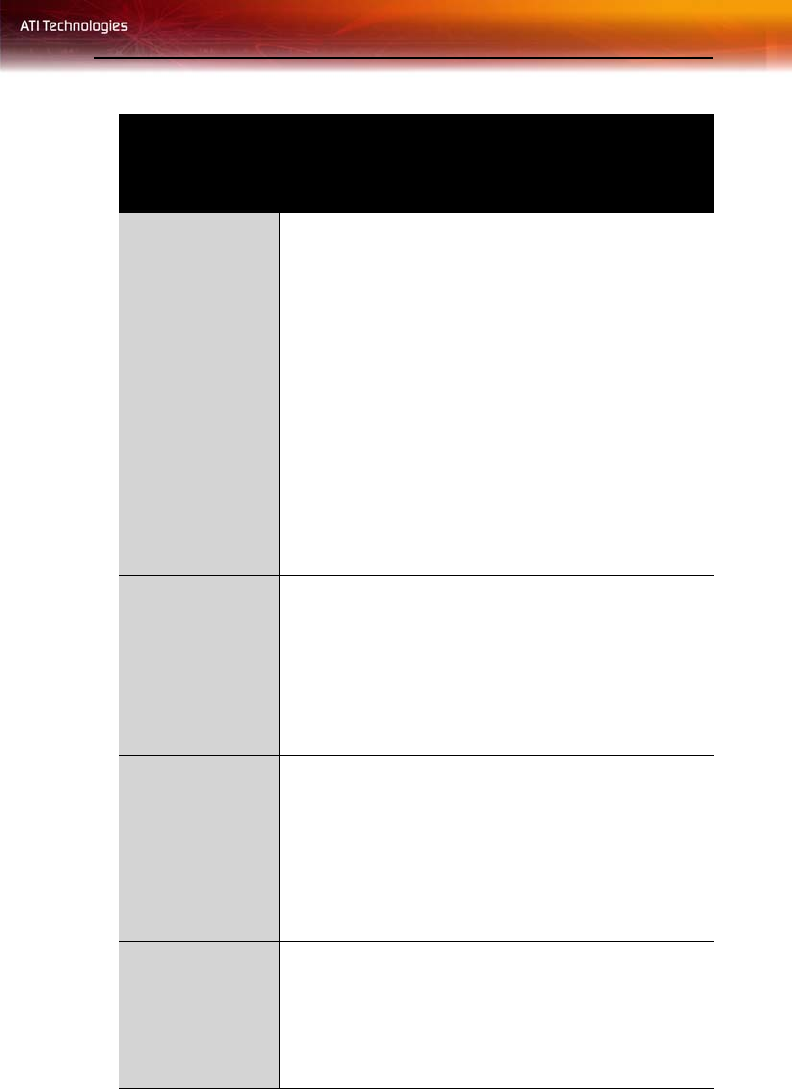
Troubleshooting 111
CrossFire
™
-Specific Troubleshooting
Problem Possible Solution
CrossFire
™
is Not
Functioning
In order for CrossFire
™
to function the interconnect cable
must be correctly connected to both the Master and Slave
graphics cards.
1. Connect the DMS-59™ connector of the interconnect
cable to the DMS-59™ connection on the Master card.
2. Connect the DVI-I connector of the interconnect cable
to the DVI-I connection on the Slave card.
3. Connect the remaining DVI-I connector of the
interconnect cable to your monitor.
On graphics cards with two DVI-I connectors, only one
DVI-I connector on the Slave card supports Transition
Minimized Differential Signaling (TMDS) required by
CrossFire
™
. If CrossFire
™
does not appear in the
Catalyst
™
Control Center or is not available, try
connecting to the second DVI-I connector on the Slave
card.
“Before
CrossFire
™
can
be enabled, you
need to close the
3D application or
video playback
that is currently
running.”
You will not be able to start CrossFire
™
if a 3D application,
game, or video playback, such as a DVD movie, is
running.
Close all open 3D applications, games, and movie player
applications then enable CrossFire
™
.
“The CrossFire
™
Edition card must
be installed on
the 1st boot-up
slot on your
motherboard.”
A message recommending the reversal of graphics card
positions appears if the Master graphics card is not
installed in the correct PCI Express
®
slot. Typically, the
Master graphics card should be placed in Slot 0 (Slot
zero).
See your motherboard’s manual to determine the correct
CrossFire
™
placement of Master and Slave graphics
cards for your system.
CrossFire
™
Aspect in
Catalyst
™
Control
Center is Not
Displayed
CrossFire
™
aspect is only available for the Master
graphics adapter. Make certain that the motherboard’s
system BIOS has Dual PCIe
™
slots enabled. Also make
certain that the master and slave graphics cards are in the
correct PCIe
™
slot. For more information see your
motherboard’s manual.