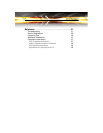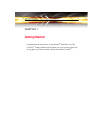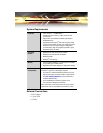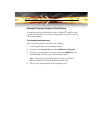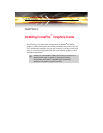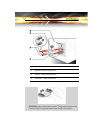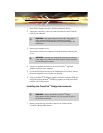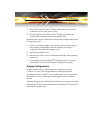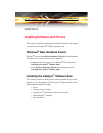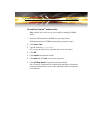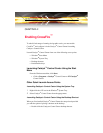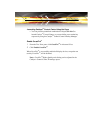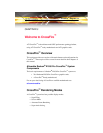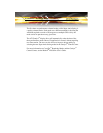8
2 Press one end of the CrossFire
™
Bridge Interconnect onto one of the
connections on one of the graphics cards.
3 Press the opposite end of the CrossFire
™
bridge interconnect onto
corresponding connection of the second graphics card.
Repeat the above steps to connect the second CrossFire
™
Bridge Interconnect
to the graphics cards.
4 Screw in or fasten the graphics card securely. Make sure the cables are
not interfering with anything inside the computer (for example, a
cooling fan) and replace the computer cover.
5 Replace the computer cover.
6 Reconnect any cables you have disconnected and plug in the computer’s
power cord.
7 Connect the monitor to the Radeon
®
X1950 Pro graphics card in the
primary PCIe slot. Turn on the monitor, and then your computer.
Display Configurations
Display support is only available through one display device when
CrossFire
™
is active. This arrangement ensures the highest possible
performance. When CrossFire
™
is active other display devices connected to
the other DVI or VGA connections on both graphics cards are rendered
inactive.
If additional displays are required when CrossFire
™
is active, please use either
SurroundView
™
(for more information see the SurroundView
™
manual) or an
additional PCI graphics card.