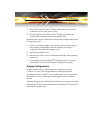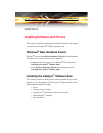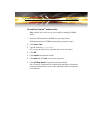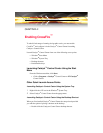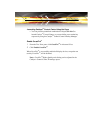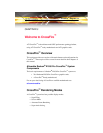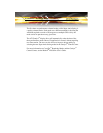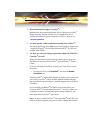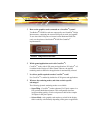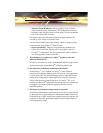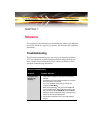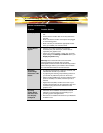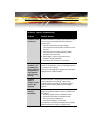16
2 What motherboards support CrossFire
™
?
Motherboards from other manufactures will be certified as CrossFire
™
Ready when they become available. For a comprehensive list of
qualified motherboards, please consult the CrossFire
™
Web site at:
ati.com/crossfire
3 Are there specific CMOS motherboard settings for CrossFire
™
?
On some motherboards, the CMOS may be set by default to support only
a single PCI Express
®
x16 slot. Ensure that both PCIe
™
x16 slots are
enabled in the CMOS.
4 Are there any software settings required for a Radeon
®
X1950 Pro
CrossFire
™
to work?
When all of the hardware and software has been properly set up and
installed, you can access the CrossFire
™
aspect in Catalyst
™
Control
Center:
To access and enable CrossFire
™
in Catalyst
™
Control Center, do the
following:
• In Advanced View, click
CrossFire
™
and check the Enable
CrossFire
™
box.
When CrossFire
™
is successfully enabled, all display devices except the
one used by CrossFire
™
will be disabled. Multiple monitors/displays
that are disabled when CrossFire
™
is enabled reappear after CrossFire
™
is disabled.
If you installed your Radeon
®
X1950 Pro cards in the primary and
secondary PCIe
™
slots and enabled CrossFire
™
, when you restart your
computer CrossFire
™
will automatically be enabled. Otherwise, you
must again enable CrossFire
™
upon restart.
Note: In order to enable CrossFire
™
, the two Radeon
®
X1950 Pro cards
must be connected together using two CrossFire
™
Bridge Interconnects.