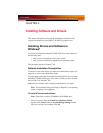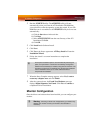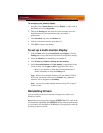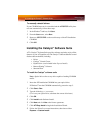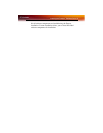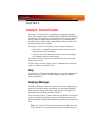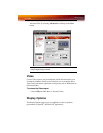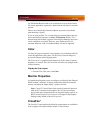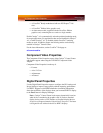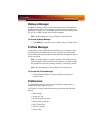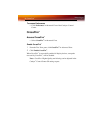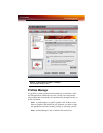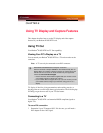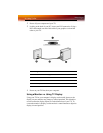Color 23
Use 3D Refresh Rate Override to set a refresh rate of your choice when a
full-screen application or game has a default refresh rate that is lower than
optimal.
Choose one of the Display Detection Options to prevent screen flicker
when detecting a display.
If you are using an older TV or one that has non-standard inputs that may
not be automatically detected, use Force TV Detection. When a TV is
detected using this method, it appears in the Displays Manager aspect and
can be configured as required. However, some features that rely on
automatic detection, such as extended desktop, will not be supported.
Color
Use the Color page to adjust the color properties of your Desktop and Full-
screen 3D applications and games. Use the Color Correction Images to
preview the changes before applying them.
The Color curve is a graphical representation of all the values of gamma,
brightness, or contrast. The color curve line will reflect any changes made
to these elements.
Display the Color aspect
• From the Tree View pane, click Color.
Monitor Properties
Use the Monitor Properties aspect to configure your Display Data Channel
(DDC) monitor’s attributes, to display information about the connected
monitor, and adjust the output display’s position and size.
Note: Catalyst
™
Control Center loads aspects dynamically based on
what device is attached to the graphics card. If you have a display
device other than a standard monitor or flat panel display (such as an
HDTV screen) Digital Panel Properties will appear in the Graphics
Settings listing instead of Monitor Properties.
CrossFire
™
The CrossFire
™
aspect requires the following components to be available in
order to appear as an option within Catalyst
™
Control Center: