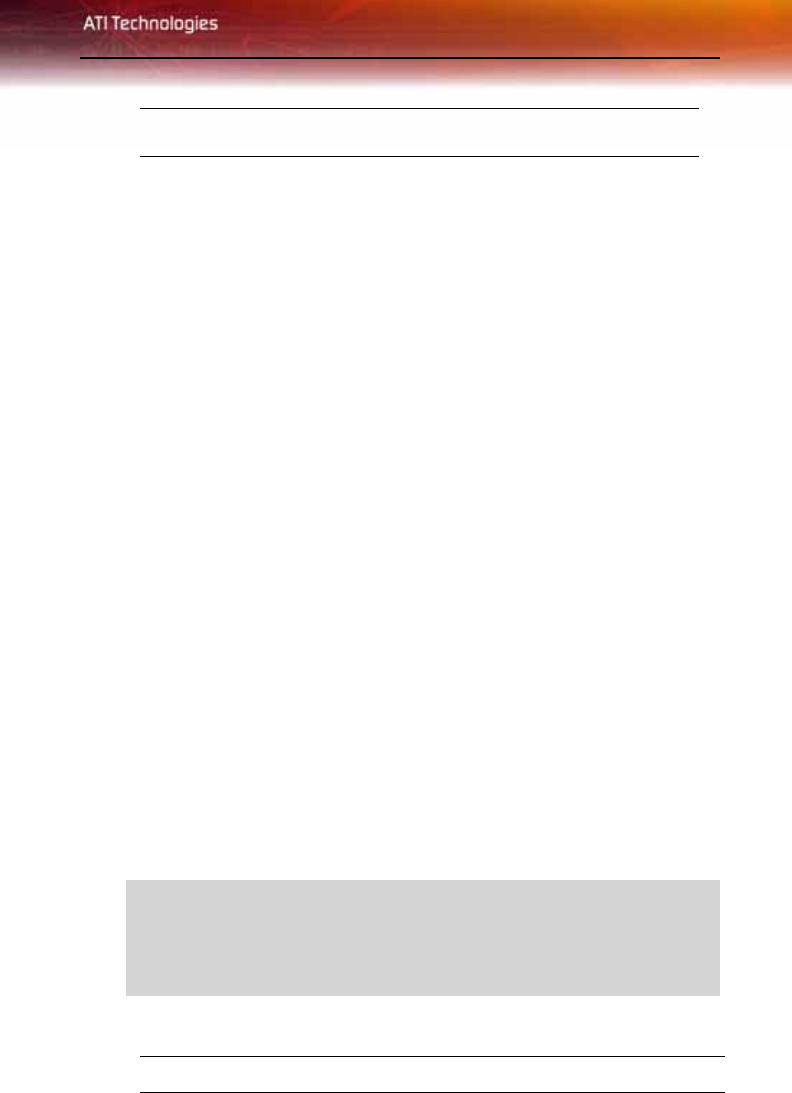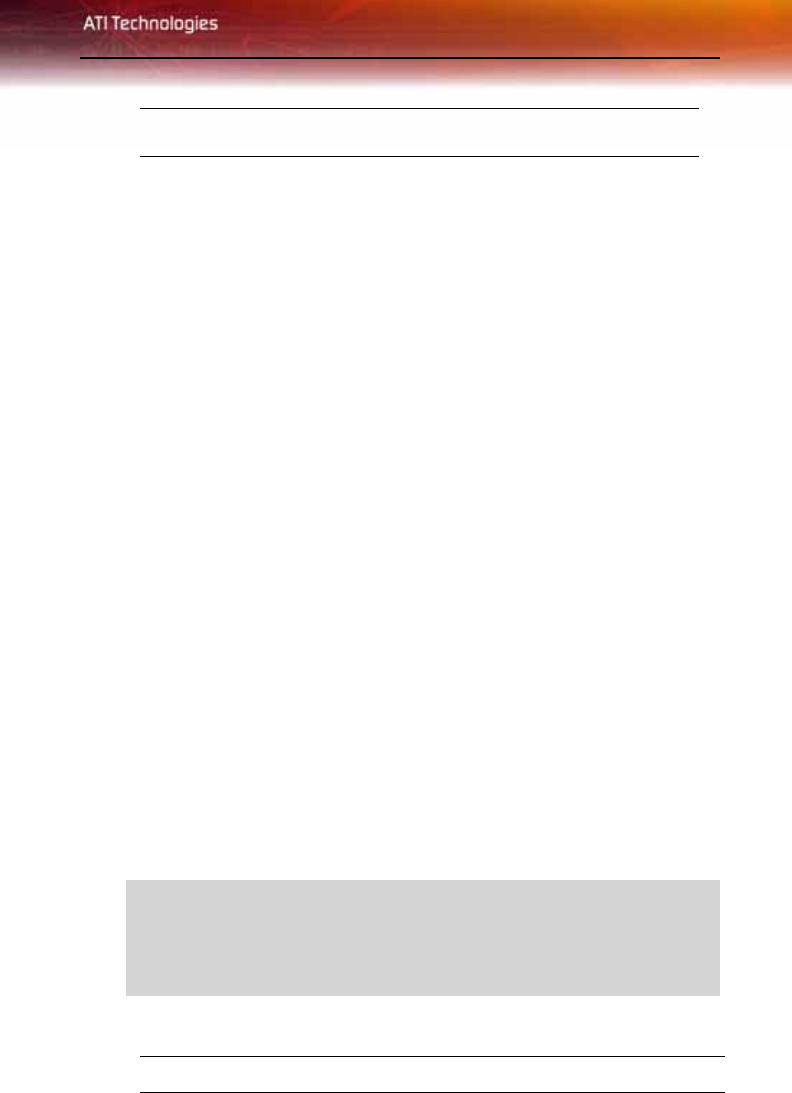
Before You Begin 3
Write these numbers down before installing your new ATI product.
Update Your PCI Express® Chipset Drivers
Your All-in-Wonder® X800 PCI Express® card uses the PCI Express® bus,
and it requires drivers that enable the PCI Express® functionality for your
motherboard’s chipset.
Ensure you have installed the latest PCI Express® chipset drivers before
replacing your current graphics card.
Determining the motherboard chipset
1 Open the Control Panel from the Start Menu and select System; in
Windows® XP’s Category View, System can be found under
Performance and Maintenance.
2 In the System Properties dialog, select the Hardware tab.
3 Select Device Manager.
4 From the Device Manager tree view, expand the System Devices branch.
5 Scroll through the list of system devices until you find a listing for the
PCI Express controller. Often you will see the name of a motherboard
chipset in connection with these terms. The chipset manufacturer’s name
will appear as part of the device name.
Once you have determined the chipset manufacturer for your motherboard,
obtain and then install the latest PCI Express® drivers from that
manufacturer’s Web site.
For your convenience, here is a list of common chipset manufacturers:
Y
102 part number (P/N)
L
WARNING - Installing the wrong PCI Express® chipset drivers may
prevent you from successfully launching Windows®. Make sure that
the drivers you install are designed to function correctly with your
motherboard. If you are uncertain, please consult with your
motherboard manufacturer for advice.
VIA Technologies www.viaarena.com