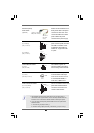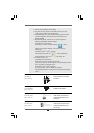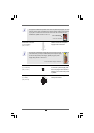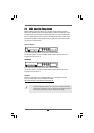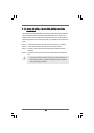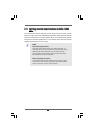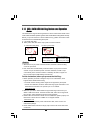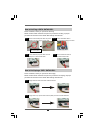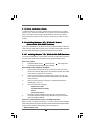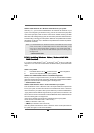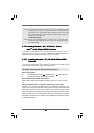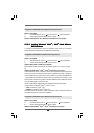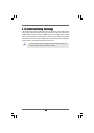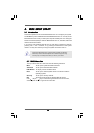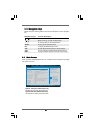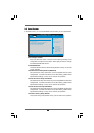3535
3535
35
2.132.13
2.132.13
2.13
Driver Installation GuideDriver Installation Guide
Driver Installation GuideDriver Installation Guide
Driver Installation Guide
To install the drivers to your system, please insert the support CD to your optical
drive first. Then, the drivers compatible to your system can be auto-detected and
listed on the support CD driver page. Please follow the order from up to bottom
side to install those required drivers. Therefore, the drivers you install can work
properly.
2.142.14
2.142.14
2.14
Installing WindowsInstalling Windows
Installing WindowsInstalling Windows
Installing Windows
®
XP / XP 64-bit / Vista XP / XP 64-bit / Vista
XP / XP 64-bit / Vista XP / XP 64-bit / Vista
XP / XP 64-bit / Vista
TMTM
TMTM
TM
/ /
/ /
/
VistaVista
VistaVista
Vista
TMTM
TMTM
TM
64-bit W 64-bit W
64-bit W 64-bit W
64-bit W
ith RAID Fith RAID F
ith RAID Fith RAID F
ith RAID F
unctionsunctions
unctionsunctions
unctions
If you want to install Windows
®
XP, Windows
®
XP 64-bit, Windows
®
Vista
TM
or Windows
®
Vista
TM
64-bit on a RAID disk composed of 2 or more SATA / SATAII HDDs with RAID
functions, please follow below procedures according to the OS you install.
2.14.1 Installing Windows2.14.1 Installing Windows
2.14.1 Installing Windows2.14.1 Installing Windows
2.14.1 Installing Windows
®
XP / XP 64-bit With RAID Functions XP / XP 64-bit With RAID Functions
XP / XP 64-bit With RAID Functions XP / XP 64-bit With RAID Functions
XP / XP 64-bit With RAID Functions
If you want to install Windows
®
XP or Windows
®
XP 64-bit on a RAID disk composed of
2 or more SATA / SATAII HDDs with RAID functions, please follow below steps.
STEP 1: Set up BIOS.
A. Enter BIOS SETUP UTILITY Advanced screen IDE Configuration.
B. Set the “SATA Operation Mode” option to [RAID].
STEP 2: Make a SATA / SATAII Driver Diskette.
A. Insert the ASRock Support CD into your optical drive to boot your system.
(There are two ASRock Support CD in the motherboard gift box pack, please
choose the one for Windows
®
XP / XP 64-bit.)
B. During POST at the beginning of system boot-up, press <F11> key, and
then a window for boot devices selection appears. Please select CD-ROM
as the boot device.
C. When you see the message on the screen, “Generate Serial ATA driver
diskette [YN]?”, press <Y>.
D. Then you will see these messages,
Please insert a blank
formatted diskette into floppy
drive A:
press any key to start
Please insert a floppy diskette into the floppy drive, and press any key.
E. The system will start to format the floppy diskette and copy SATA / SATAII
drivers into the floppy diskette.
STEP 3: Use “RAID Installation Guide” to set RAID configuration.
Before you start to configure RAID function, you need to check the RAID installation
guide in the Support CD for proper configuration. Please refer to the BIOS RAID installation
guide part of the document in the following path in the Support CD:
.. \ RAID Installation Guide