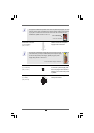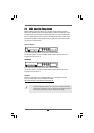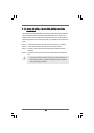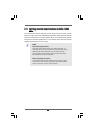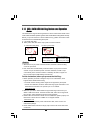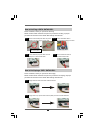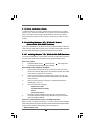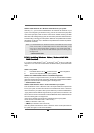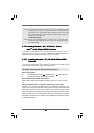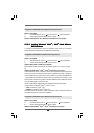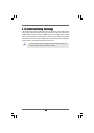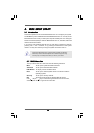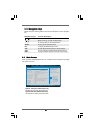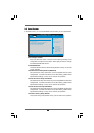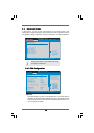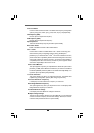3737
3737
37
2.152.15
2.152.15
2.15
Installing WindowsInstalling Windows
Installing WindowsInstalling Windows
Installing Windows
®
XP / XP 64-bit / Vista XP / XP 64-bit / Vista
XP / XP 64-bit / Vista XP / XP 64-bit / Vista
XP / XP 64-bit / Vista
TMTM
TMTM
TM
/ /
/ /
/
VistaVista
VistaVista
Vista
TMTM
TMTM
TM
64-bit Without RAID Functions 64-bit Without RAID Functions
64-bit Without RAID Functions 64-bit Without RAID Functions
64-bit Without RAID Functions
If you want to install Windows
®
XP, Windows
®
XP 64-bit, Windows
®
Vista
TM
or
Windows
®
Vista
TM
64-bit OS on your SATA / SATAII HDDs without RAID functions,
please follow below procedures according to the OS you install.
NOTE1. If you install Windows
®
Vista
TM
/ Windows
®
Vista
TM
64-bit on IDE HDDs and want to
manage (create, convert, delete, or rebuild) RAID functions on SATA / SATAII HDDs,
you still need to set up “SATA Operation Mode” to [RAID] in BIOS first. Then, please
set the RAID configuration by using the Windows RAID installation guide in the
following path in the Support CD:
.. \ RAID Installation Guide
NOTE2. Currently, if you install Windows
®
Vista
TM
/ Windows
®
Vista
TM
64-bit on IDE HDDs
and there are no SATA / SATAII device used, please set up “SATA Operation Mode”
to [non-RAID] in BIOS.
2.15.1 Installing Windows2.15.1 Installing Windows
2.15.1 Installing Windows2.15.1 Installing Windows
2.15.1 Installing Windows
®
XP / XP 64-bit Without RAID XP / XP 64-bit Without RAID
XP / XP 64-bit Without RAID XP / XP 64-bit Without RAID
XP / XP 64-bit Without RAID
Functions Functions
Functions Functions
Functions
If you want to install Windows
®
XP or Windows
®
XP 64-bit on your SATA / SATAII
HDDs without RAID functions, please follow below steps.
Using SATA / SATAII HDDs with NCQ and Hot Plug functions
STEP 1: Set Up BIOS.
A. Enter BIOS SETUP UTILITY Advanced screen IDE Configuration.
B. Set the “SATA Operation Mode” option to [AHCI].
STEP 2: Make a SATA / SATAII driver diskette.
Make a SATA / SATAII driver diskette by following section 2.14.1 step 2 on page
35.
STEP 3: Install Windows
®
XP / Windows
®
XP 64-bit OS on your system.
After step 1, 2, 3, you can start to install Windows
®
XP / Windows
®
XP 64-bit OS on your
system. At the beginning of Windows
®
setup, press F6 to install a third-party AHCI
driver. When prompted, insert the SATA / SATAII driver diskette containing the AMD
AHCI driver. After reading the floppy disk, the driver will be presented. Select the driver to
install according to the OS you install. (Select “AMD AHCI Compatible RAID Controller-
x86 platform” for Windows
®
XP, or “AMD AHCI Compatible RAID Controller-x64 platform”
for Windows
®
XP 64-bit.)