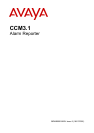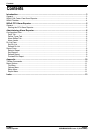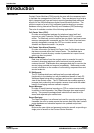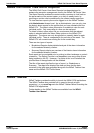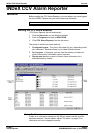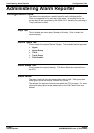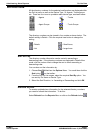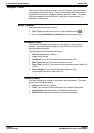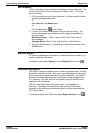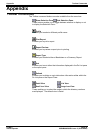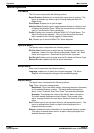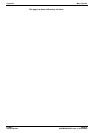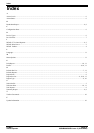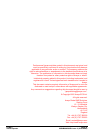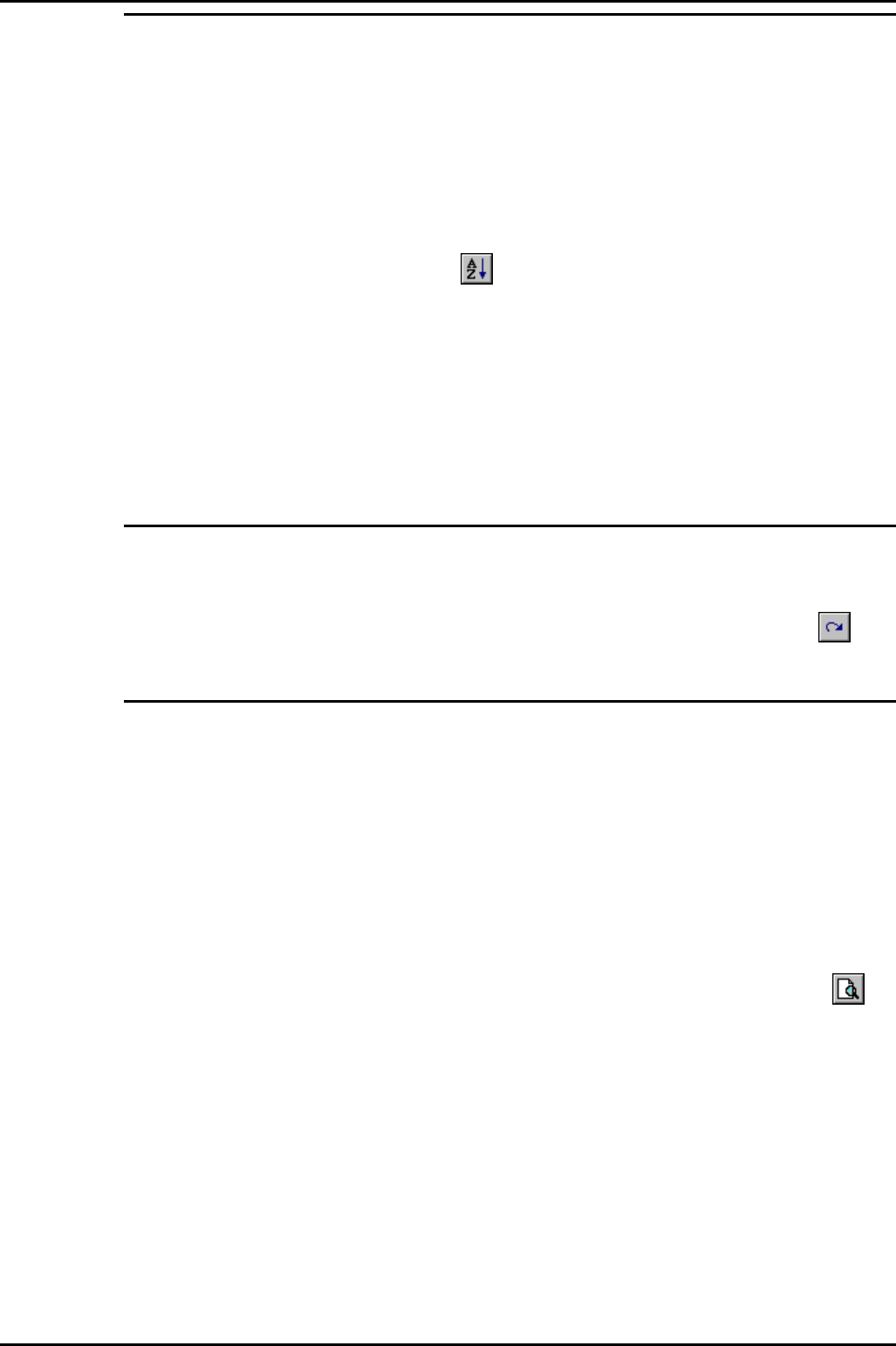
Administering Alarm Reporter Report Pane
Sort Reports
Either of the reports can be sorted in ascending or descending order. You
can only sort the report that is showing in the Report pane. To sort the
report on screen:
1. Click the required column title to be sorted. It will be sorted into either
ascending or descending order.
Or
Select Sort from the Report menu.
Or
Click the Sort button
on the toolbar.
2. From the Sort Report screen select what you want to sort by. The
choices are depend upon whether you are creating a breakdown or
summary report.
Breakdown Report. - Alarm, Level or Start Time, Clear Time or
Acknowledged.
Summary Report- Alarm, Total, Avg Duration, or Max Duration.
3. Select the Sort Direction, i.e. ascending or descending and then click
the OK button.
Refresh Report
To receive updated alarm information for selected directory numbers, you
need to refresh the information.
To refresh a report select Refresh from the Reports Menu or click
.
Preview/Print Report
The Report Preview is enabled once an “alarm information report” is being
displayed in the Report Pane. Each report type (Breakdown or Summary)
can be previewed in either landscape or portrait orientation. The Report
Preview is not dependent upon any printer drivers being installed on the
PC. However, if a printer driver is not installed, the print facilities of the
application will be disabled.
The title of the report shows the type of report, e.g. Breakdown or
Summary. The report also displays the date and time that the data
contained in the table was generated along with the User name and the
CCV Profile Name.
To preview a report, from, File menu select Report Preview or click
CCM3.1 Page 9
Alarm Reporter 38DHB0002UKEL Issue 3 (18/07/2002)