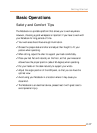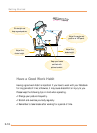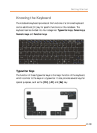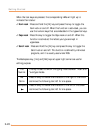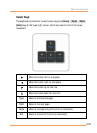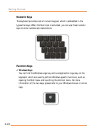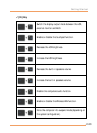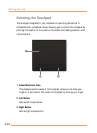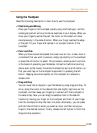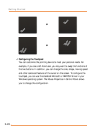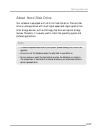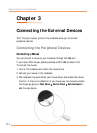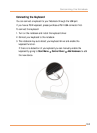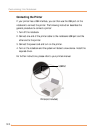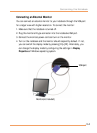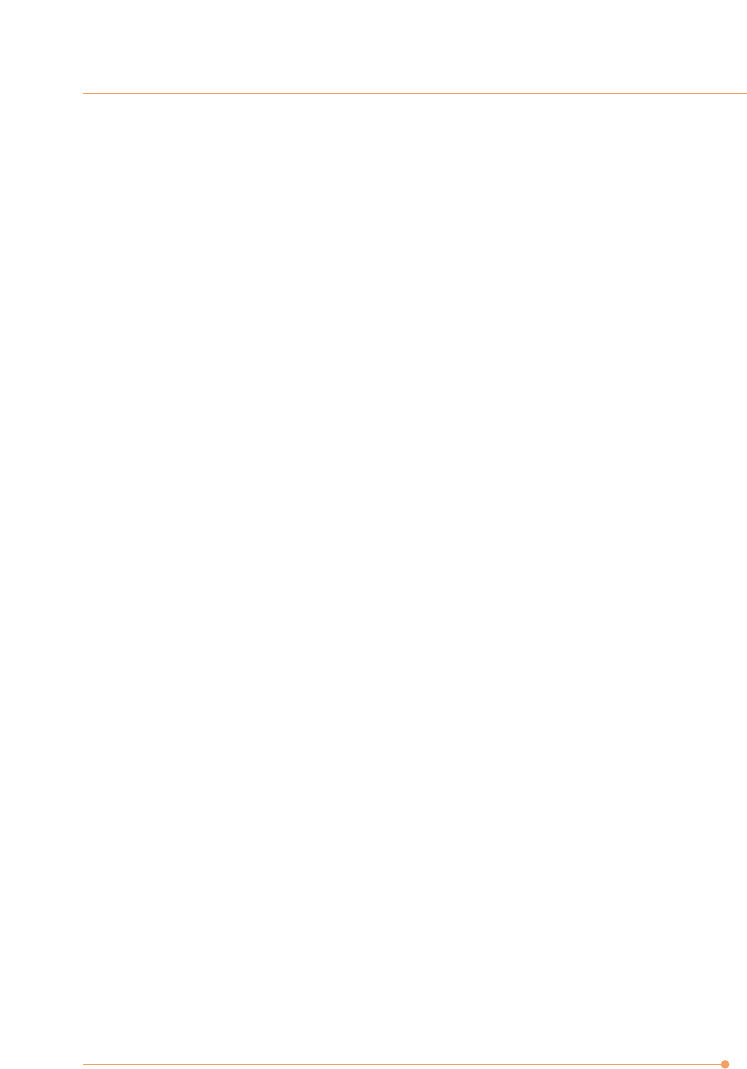
2-25
Getting Started
Using the Touchpad
Read the following description to learn how to use the touchpad:
✓ Positioning and Moving
Place your finger on the touchpad (usually using the forefinger), and the
rectangular pad will act as a miniature duplicate of your display. When you
move your fingertip across the pad, the cursor on the screen will move
simultaneously in the same direction. When your finger reaches the edge
of the pad, lift your finger and replace it on a proper location of the
touchpad.
✓ Point and Click
When you have moved and placed the cursor over an icon, a menu item or
a command that you want to execute, simply tap slightly on the touchpad
or press the left button to select. This procedure, called as point and click
is the basics of operating your Notebook. Unlike the traditional pointing
device such as the mouse, the whole touchpad can act as a left button, so
that your each tap on the touchpad is equivalent to pressing the left
button. Tapping twice more rapidly on the touchpad is to execute a
double-click.
✓ Drag and Drop
You can move files or objects in your Notebook by using drag-and-drop. To
do so, place the cursor on the desired item and slightly tap twice on the
touchpad, and then keep your fingertip in contact with the touchpad on
the second tap. Now, you can drag the selected item to the desired
location by moving your finger on the touchpad, and then lift your finger
from the touchpad to drop the item into place. Alternately, you can press
and hold the left button when you select an item, and then move your
finger to the desired location; finally, release the left button to finish the
drag-and-drop operation.