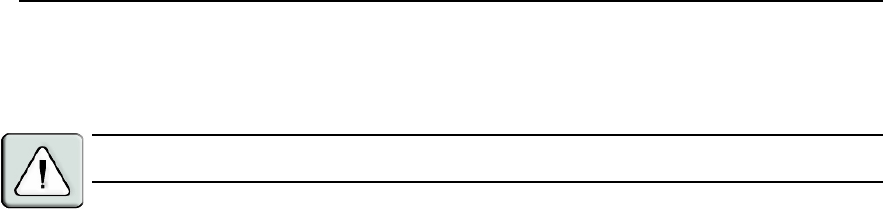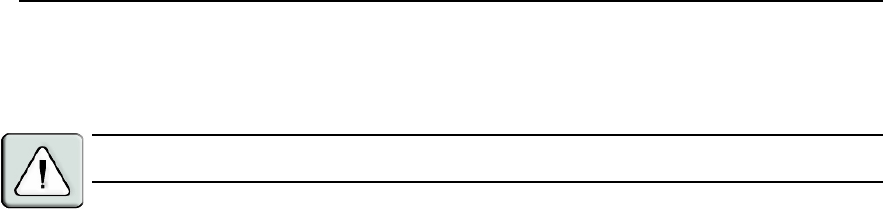
28 AutoView 1400/1500/2000 Installer/User Guide
3. Type the number of minutes for Inactivity Time (from 1 to 99) to delay activation of password
protection and the screen saver feature.
4. For Mode, select
Energy
if your monitor is E
NERGY
S
TAR
®
compliant; otherwise select
Screen
.
CAUTION: Monitor damage can result from the use of Energy mode with monitors not compliant with
ENERGY STAR.
5. (Optional) Click Test to activate the screen saver test which lasts 10 seconds then returns you to
the Security dialog box.
6. Click OK.
To log in to your console:
1. Press any key or move the mouse.
2. The Password dialog box displays. Type your password, then click OK.
3. The Main dialog box displays if the password was entered properly.
To remove password protection from your console:
1. From the Main dialog box, click Setup - Security; the Password dialog box displays. Type your
password, then click OK.
2. In the Security dialog box, single-click and press
Enter or double-click in the New box. Leave
the box blank. Press
Enter.
3. Single-click and press
Enter or double-click in the Repeat box. Leave the box blank.
Press
Enter.
4. Click OK to eliminate your password.
To enable local user accounts:
1. Click the Enable Local User Accounts checkbox.
2. Click OK. See Chapter 4 for more information on setting up local user accounts.
To disable local user accounts (admin user only):
1. Click Enable Local User Accounts to uncheck the box and disable this option.
2. Click OK.
To enable the screen saver mode with no password protection:
1. If your console does not require a password to gain access to the Security dialog box, proceed
to step 2.
-or-
If your console is password protected, see the previous procedure, then go to step 2.
2. Select Enable Screen Saver.
3. Type the number of minutes for Inactivity Time (from 1 to 99) to delay activation of the
screen saver.