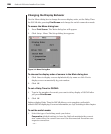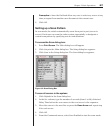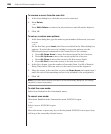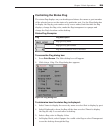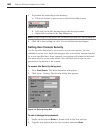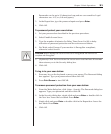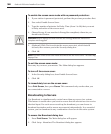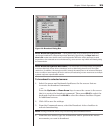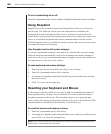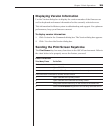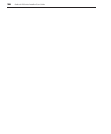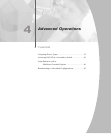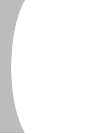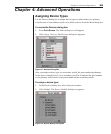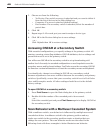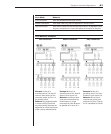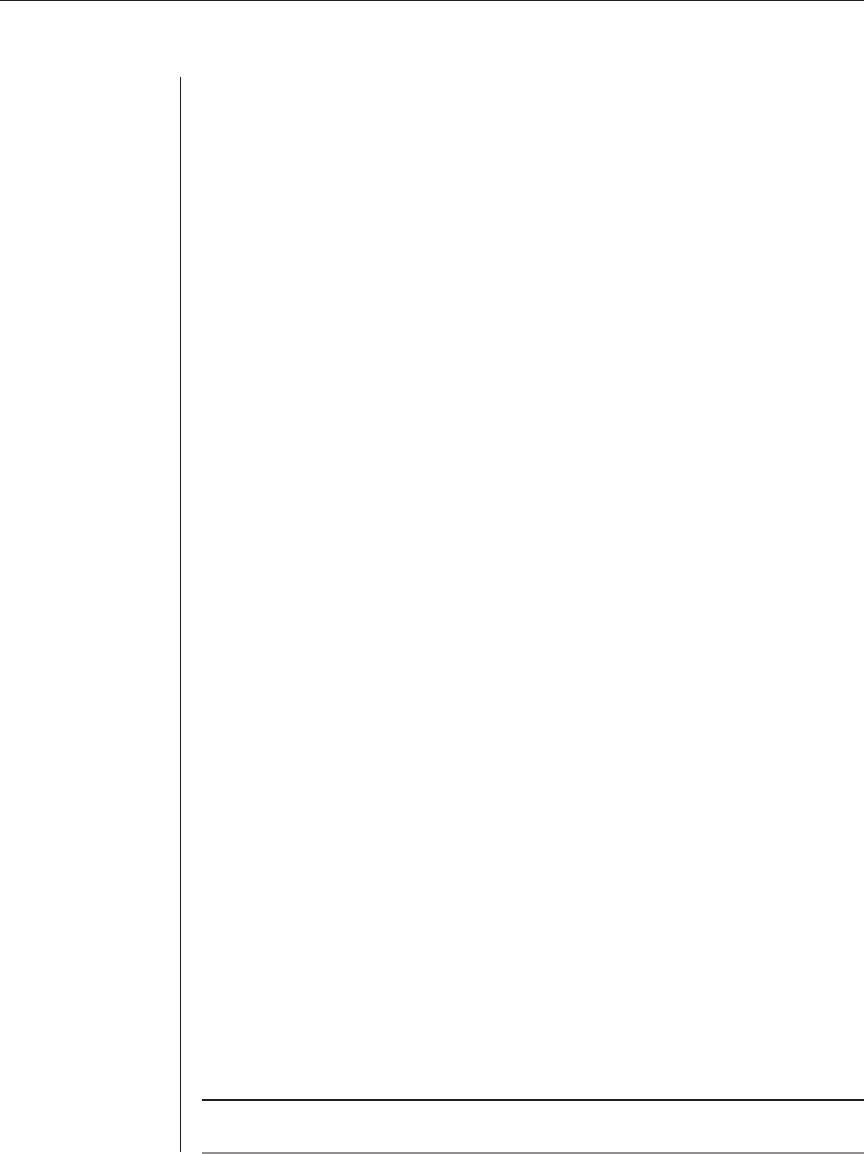
34 OutLook ES Series Installer/User Guide
To turn broadcasting on or off:
From the Commands menu, click to enable or disable the Broadcast Active checkbox.
Using Snapshot
Snapshot saves the keyboard and mouse information of the servers that are
powered up. The OutLook switch uses this information to initialize the
keyboard and mouse interfaces of the servers. If power is turned off to the
switch before you perform the Snapshot procedure, then you must restart each
server to reestablish keyboard and mouse communication with the switch.
Perform Snapshot after you install the switch system, add servers to the system
or change the mouse or keyboard.
How Snapshot works with power outages:
If you have performed Snapshot, once power is restored after a power outage,
OutLook switches automatically restore the keyboard and mouse settings of
each server. If you use an uninterrupted power supply, connect the switches to
the same source as the rest of the system.
To save keyboard and mouse settings:
1. Power up the servers for which you want to save settings.
2. From the Commands menu, click Snapshot.
3. A message box displays identifying that the keyboard and mouse settings
have been saved.
4. Click X to close the message box.
Resetting your Keyboard and Mouse
If a keyboard or mouse locks up, you may be able to reestablish operation of
these peripherals by issuing a reset command. The reset command sends a
hot-plug sequence to the server. The hot-plug sequence to a plug and play
server causes the mouse and keyboard settings to be sent to the OutLook. With
communication reestablished, functionality is restored to you.
To reset the mouse and keyboard values:
1. From the Commands menu, click Reset.
2. A message box displays indicating that the mouse and keyboard have been
reset. Click X to close the message box.
NOTE: If you cannot access the Commands menu to perform the reset procedure, press the
Reset button on the back panel of the switch.