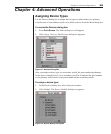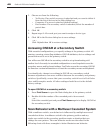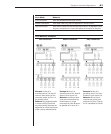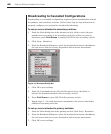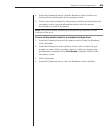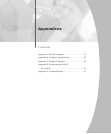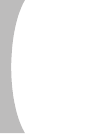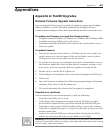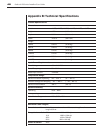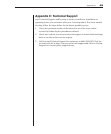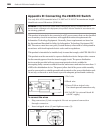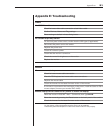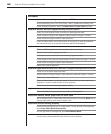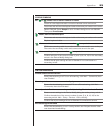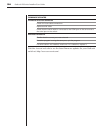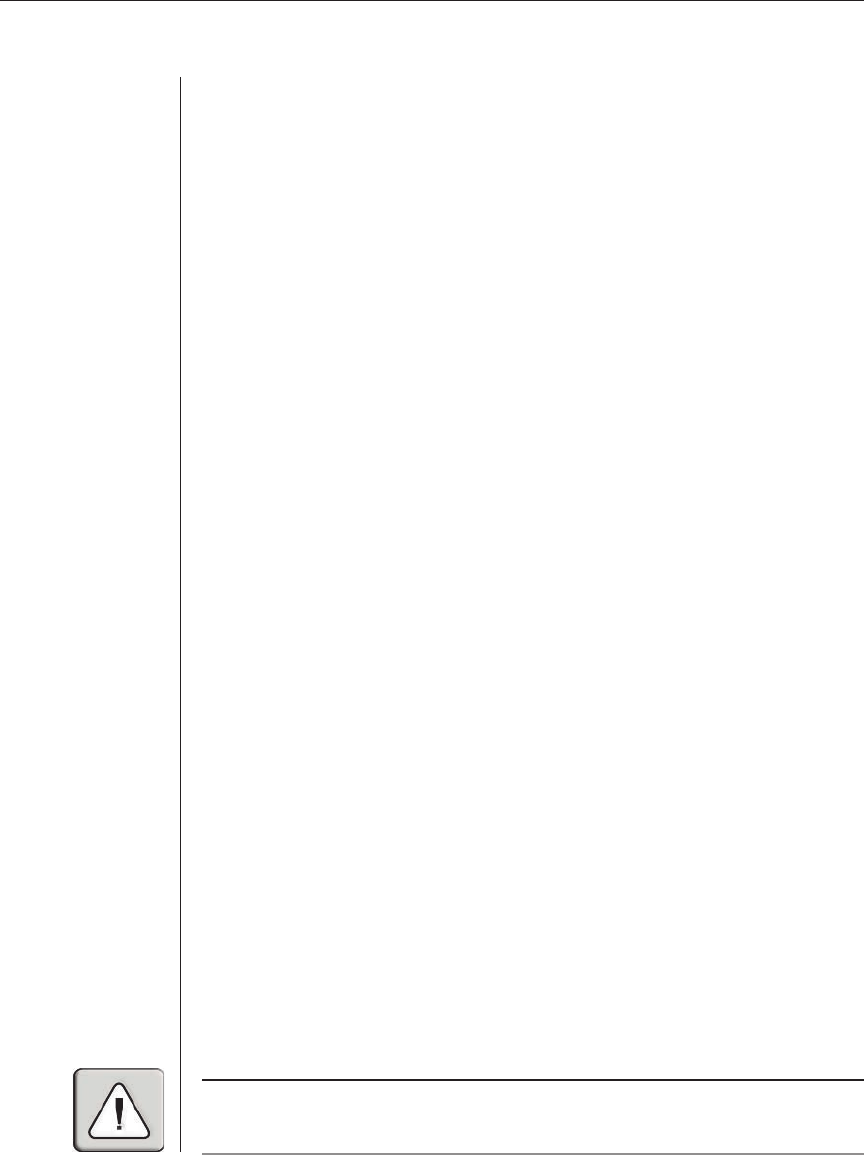
Appendices 47
Appendices
Appendix A: FLASH Upgrades
OutLook Firmware Upgrade Instructions
You can update the firmware of your OutLook switch by using a special update
utility provided by Avocent. This utility automatically configures the port
communications settings to allow direct downloading from the connected server.
To update your rmware, you need the following items:
• Computer running Windows NT, Windows 95, Windows 98 or Windows 2000
• Available serial port (COM port) on the server
• Standard serial cable (DB-male) that connects the switch and the server
• Firmware update
To update rmware:
1. Connect the standard serial cable to a COM port on the server and to the
serial connector on the back panel of the switch. Make a note of which
COM port you have chosen, then turn on the switch.
2. Go to http://www.avocent.com/support and click on Downloads to access
the rmware update le. Once the download is complete, navigate to the
drive where you have saved the rmware update and unzip the le.
3. Double-click to run the le WUpDate.exe.
4. In the dialog box that displays, select the desired language and COM port.
5. Click Load.
6. Once the rmware is updated, the following message displays: Download
complete. Click Done to exit the dialog box.
7. The switch automatically reboots after the update is completed.
Possible error conditions
If the download does not execute properly, verify the following:
• Verify that the COM port is correct.
• Verify that no other program is currently using the COM port, or that a
previous DOS window/shell is open that had used the desired COM port.
• Verify that no other copies of the WUpDate utility are currently running.
• Verify that a straight through (1-to-1) type of serial cable is used, not a null
modem serial cable.
• Verify in the selected COM port’s Advanced Port settings that the FIFO
buffers are selected and that the receive buffer is set to High.
WARNING: While upgrading, do not use your computer for anything else or switch between
windows. Close all other windows if necessary. If the update was unsuccessful (such as during
a power outage), repeat the procedure.