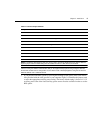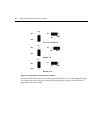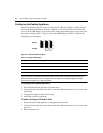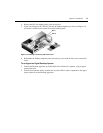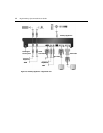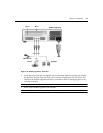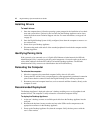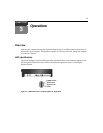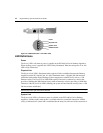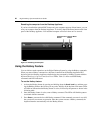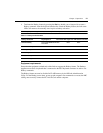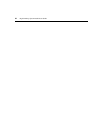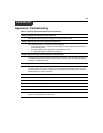16 Digital Desktop System Installer/User Guide
Installing Drivers
To install drivers:
1. Once the computer boots, follow the operating system prompts for the installation of new hard-
ware and system drivers. Drivers for devices built into the Desktop Appliance can be down-
loaded from the Avocent Technical Support web site. For more information, see Appendix D
on page 30.
2. Once the Digital Desktop System is fully configured, shut down the computer to ensure a cor-
rect software exit.
3. Power down your Desktop Appliance.
4. Disconnect the patch cable and all of the attached peripherals from both the computer and the
Desktop Appliance.
Identifying/Pairing Units
If the system is to be connected over a 1 Gigabit (Gb) Ethernet switched network, the DWorks
Administration Utility is required to pair the system components. A barcode reader can be used to
collect MAC addresses from the PCI Add In Card and the Desktop Appliance. The DWorks
Administration Utility can store user identification data in FLASH memory.
Relocating the Computer
To relocate the computer:
1. Move the computer to the centralized computer facility where it will reside.
2. Connect the PCI Add In Card to your patch panel or other appropriately terminated connection
point. Ensure that the connection meets the Digital Desktop System cabling requirements.
3. Reconnect power and computer interfaces, such as network and fiber channels, directly to the
computer as usual.
Recommended Deployment
The Desktop Appliance is deployed at the user’s desktop, enabling access to all peripherals and
attached devices. The computer is safely relocated to a centralized computer facility.
To deploy the Desktop Appliance:
1. At the user’s desktop, connect an available patch cable from the Desktop Appliance into the
wall jack.
2. Reconnect the keyboard, mouse, monitor and any other USB or audio components to the
appropriate connectors on the Desktop Appliance.
3. Power up the Desktop Appliance first, then the computer. Verify the boot process with the
user’s video monitor.