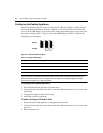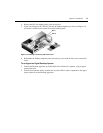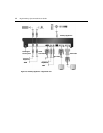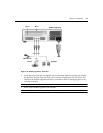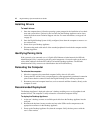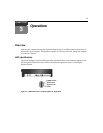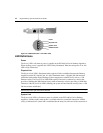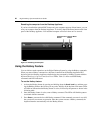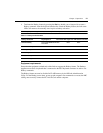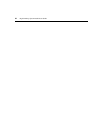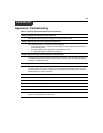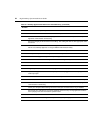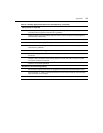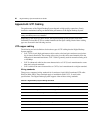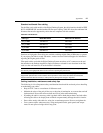20 Digital Desktop System Installer/User Guide
Resetting the computer from the Desktop Appliance
If you have installed the optional RPC feature and your computer supports a Reset button, you can
reset your computer from the Desktop Appliance. To do this, depress the Reset button on the front
panel of the Desktop Appliance. Your attached computer will reset in three to five seconds.
Figure 3.3: Resetting the Computer
Using the Hotkey Feature
You can initiate certain operations on the Digital Desktop System by using the Hotkey commands.
When you enter a Hotkey command on a keyboard connected to the Desktop Appliance PS/2
keyboard jack, the Desktop Appliance acknowledges the command by blinking a pattern with the
keyboard Num Lock, Caps Lock and Scroll Lock LEDs. Table 3.1 shows available Hotkey
commands and LED indications.
To use the Hotkey feature:
1. Activate the Hotkey feature by pressing and holding down the
Scroll Lock key and then press-
ing the
F12 key. Release the two keys in any order. Initially all the keyboard lock status LEDs
will blink to indicate that the Hotkey feature is active, followed by the patterns as shown in the
following table.
2. Once the Hotkey feature is active, enter a Hotkey command. The LEDs will blink the pattern
associated with the command.
3. Press
Enter to execute the last valid Hotkey command. If the command you enter is not valid,
the system will not execute an operation. Once the system executes a Hotkey command, the
keyboard interface automatically exits the Hotkey feature.
Remote Power
Button
Remote Reset
Button