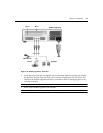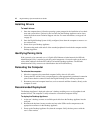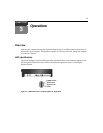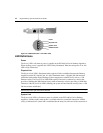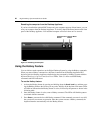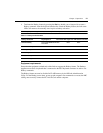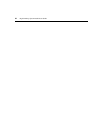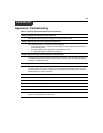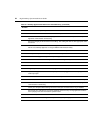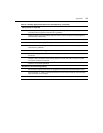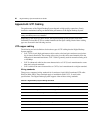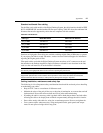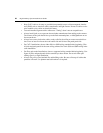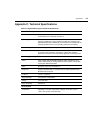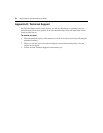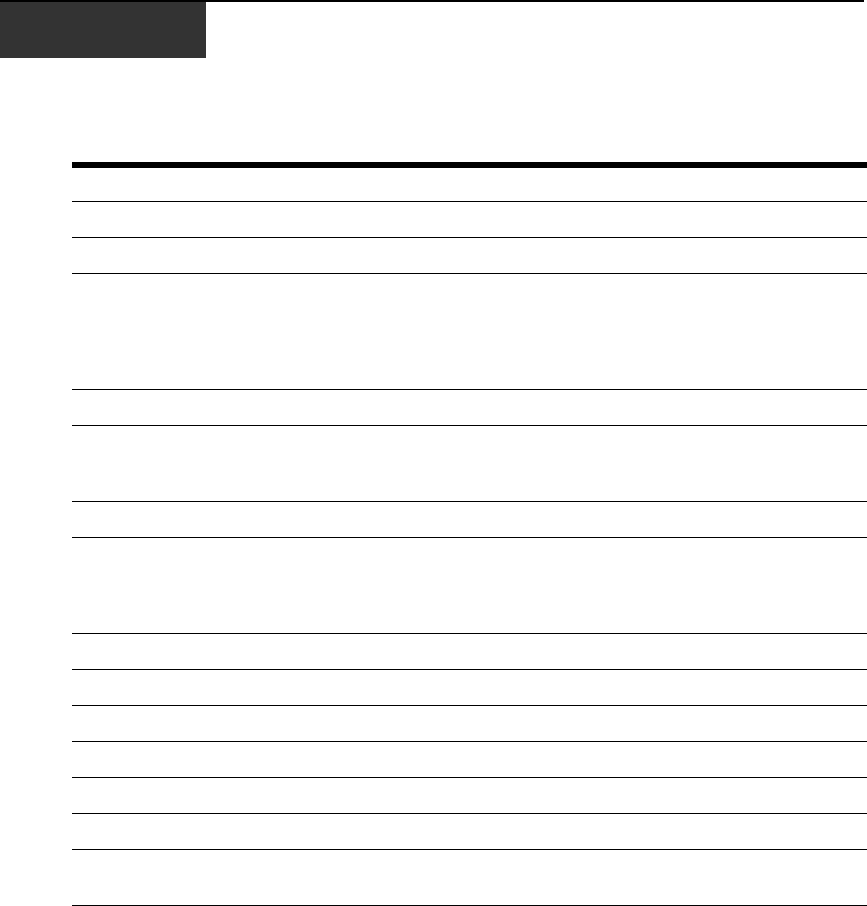
23
Appendices
Appendix A: Troubleshooting
Table A.1: Desktop Appliance/PCI Add In Card Troubleshooting
Desktop Appliance/PCI Add In Card Power LED not lit
Verify that the unit/host computer is plugged into an appropriate AC outlet.
Desktop Appliance/PCI Add In Card Physical Link LED not lit
Verify that the link cable is connected to one of the following:
• A PCI Add In Card that is installed in a host computer. The host computer must at a minimum
provide standby power.
• A Desktop Appliance that is plugged into an appropriate AC outlet.
• A 1 Gigabit (Gb) Ethernet switch that is powered up.
Desktop Appliance/PCI Add In Card Physical Link LED is blinking
A blinking Physical Link LED indicates that the link is connected to a 100 Mb device (rapid blink), or
a 10 Mb device (slow blink). Reconnect the link directly to the PCI Add In Card/Desktop Appliance,
or through a 1 Gb Ethernet switch.
Desktop Appliance/PCI Add In Card System Link LED not lit
Verify that the destination MAC address of both the Desktop Appliance and the PCI Add In Card
have been properly paired. This requires the use of the DWorks Administration Utility. If the link is
connected through a 1 Gb Layer 1 switch, then verify that the two ports being used for the Digital
Desktop System are properly configured.
Computer will not boot
Ensure that the computer is powered up.
Check the LED status.
Verify that all cables are properly connected.
Reinstall the PCI Add In Card into a different PCI slot.
Ensure that the video adaptor is enabled in the Desktop Appliance and the PCI Add In Card.
Ensure the integrity of the PCI Add In Card cabling. Test cabling with Time Domain Reflectometry
(TDR) or other appropriate cable test device.
APPENDICES