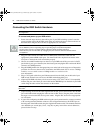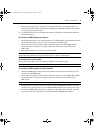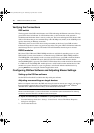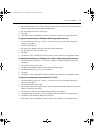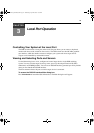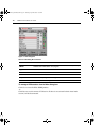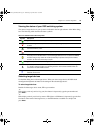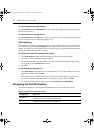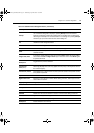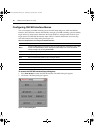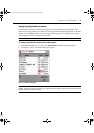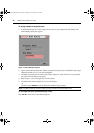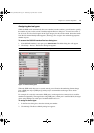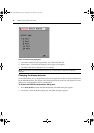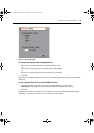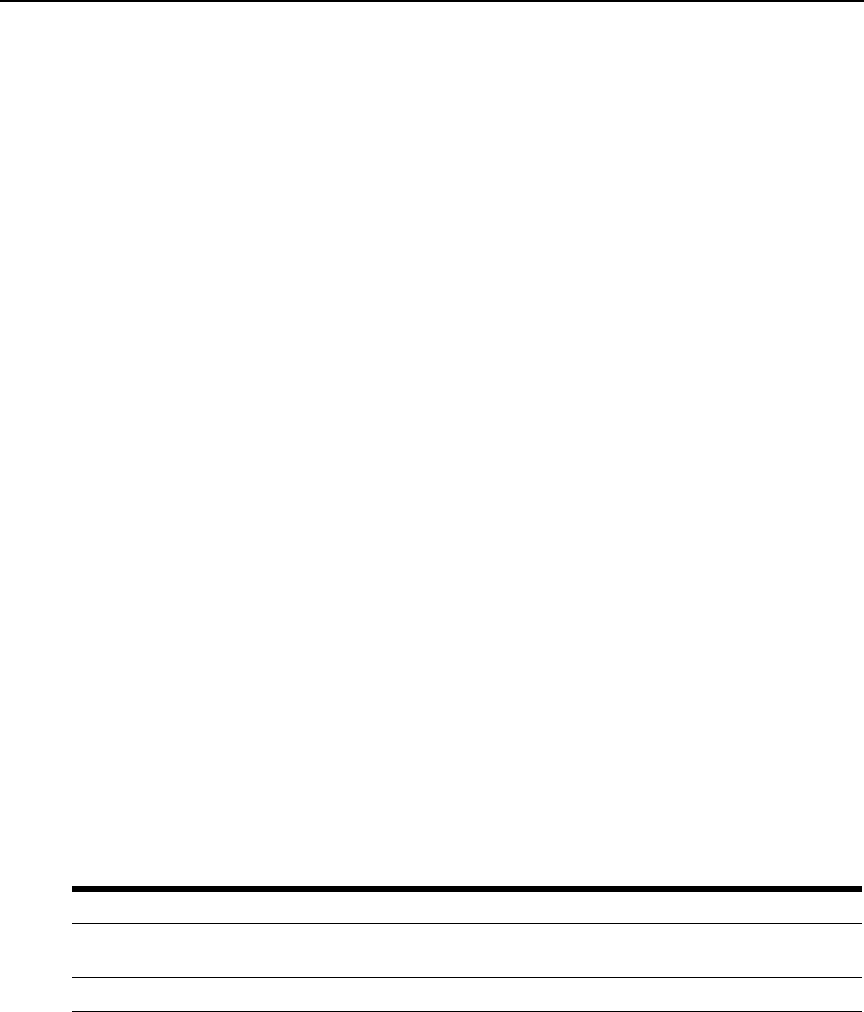
16 DSR Switch Installer/User Guide
To select the previous target device:
Press
Print Screen and then Backspace. This key combination toggles you between the previous
and current connections.
To disconnect from a target device:
Press
Print Screen and then Alt+0 (zero). This leaves the user in a free state, with no target device
selected. The status flag on your desktop displays Free.
Soft switching
Soft switching is the ability to switch target devices using a hotkey sequence. You can soft switch
to a target device by pressing
Print Screen and then typing the first few characters of its name or
number. If you have set a Screen Delay Time and you press the key sequences before that time has
elapsed, the OSCAR interface will not display.
To configure the OSCAR interface screen delay:
1. Press
Print Screen to launch the OSCAR interface. The Main dialog box appears.
2. Click Setup - Menu. The Menu dialog box appears.
3. For Screen Delay Time, type the number of seconds of delay desired before the Main dialog
box is displayed after
Print Screen is pressed.
4. Click OK.
To soft switch to a target device:
1. Press
Print Screen. If the display order of the Main dialog is by port (Port button is depressed),
type the port number and press
Enter.
-or-
If the display order of the Main dialog is by name (Name button is depressed), type the first
few letters of the name of the target device to establish it as unique and press
Enter.
2. To switch back to the previous target device, press
Print Screen then Backspace.
Navigating the OSCAR Interface
This table describes how to navigate the OSCAR interface using the keyboard and mouse.
Table 3.3: OSCAR Interface Navigation Basics
This Keystroke Does This
Print Screen
Opens the OSCAR interface. Press Print Screen twice to send the Print Screen
keystroke to the currently selected DSRIQ module.
F1 Opens the Help screen for the current dialog box.
DSR Switch_Atlantis.book Page 16 Wednesday, April 20, 2005 12:53 PM