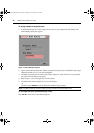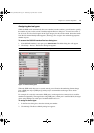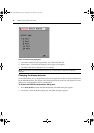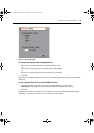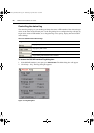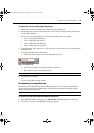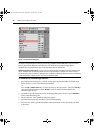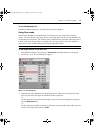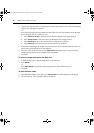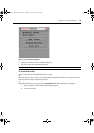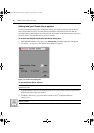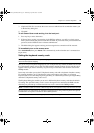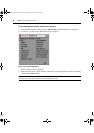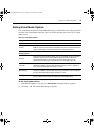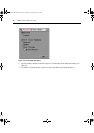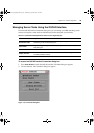28 DSR Switch Installer/User Guide
4. Type the first few characters of a target device name or port number to scan. The first matching
target device will appear in the line.
-or-
Press the following keyboard commands in the Name, Port or Time column to move through
the list of target devices available to scan.
a. Press
Alt+Down Arrow to move the cursor down through the list of target devices.
b. Press
Alt+Up Arrow to move the cursor up through the list of target devices.
c. Press
Alt+Home to move the cursor to the first target device in the list.
d. Press
Alt+End to move the cursor to the last target device in the list.
5. In the Time column, type the number of seconds (from 3-255) of desired time before the scan
moves to the next target device in the sequence.
6. Move the cursor to the next line or press
Down Arrow and repeat steps 2-5 for each of the
remaining target devices to be included in the scan pattern.
7. Click OK.
To remove a target device from the Scan list:
1. In the Scan dialog box, click the target device to be removed.
2. Press
Delete.
-or-
Press
Shift+Delete to remove the selected target device and all entries below it.
3. Click OK.
To start the Scan mode:
1. If the OSCAR interface is not open, press
Print Screen. The Main dialog box will appear.
2. Click Commands. The Commands dialog box appears.
DSR Switch_Atlantis.book Page 28 Wednesday, April 20, 2005 12:53 PM