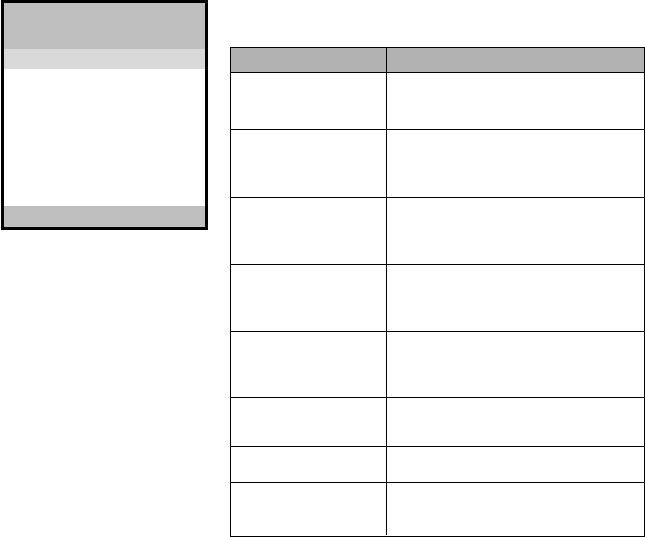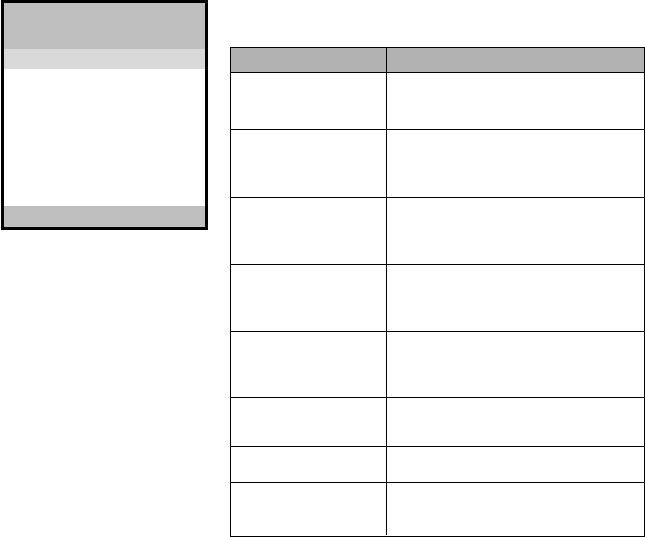
MFCD 1218 User's Guide 14
Video menu
**To unlock the Controls, proceed as follows:
1 Press the Power key to switch off the display
2 With one hand, press and hold the <+> and
the <-> key at the same time.
With the other hand, press the Power key
shortly to switch the display on again.
3 Keep holding the <+> and the <-> key for
about 3 seconds.
4 At last, release the <+> and the <-> key.
Now, by pressing the Menu key, the OSD
menu will appear.
When you select a video input source, the Main
menu changes into the Video Menu.
Video Menu
- (Down) + (Up)
Brightness 35
Contrast 50
Saturation 50
Hue 60
Input Type >
Lock Controls
Cancel
Save & Exit
SV 1024 x 768 - 60.1 48.4k
Function Description
Brightness To adjust the overall image and
background brightness level.
Contrast To adjust the image brightness in
relation to the background
(the background is unchanged).
Saturation To adjust the color's saturation of a
parameter, such as light and shade
control of preference display colors.
Hue To adjust the color's hue of a parameter,
such as vivid colors control of
preference display colors.
Input Type To select Analog (A1),
DVI-D (D), or S-Video (SV) input
source.
Lock Controls When locked, the OSD menu will not
appear when pressing the Menu key.
Cancel To restore the previous setting.
Save & Exit To save the adjustments and quit the
OSD menu.
Note:
The bottom line of the OSD shows the input type,
current resolution of the monitor and status of
vertical sync. If it shows user mode, please refer
to the monitor Preset mode.