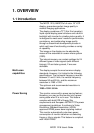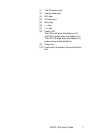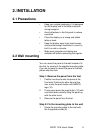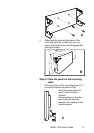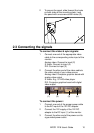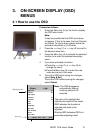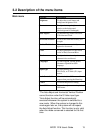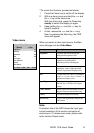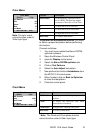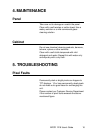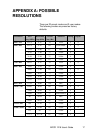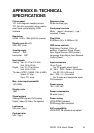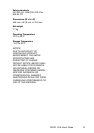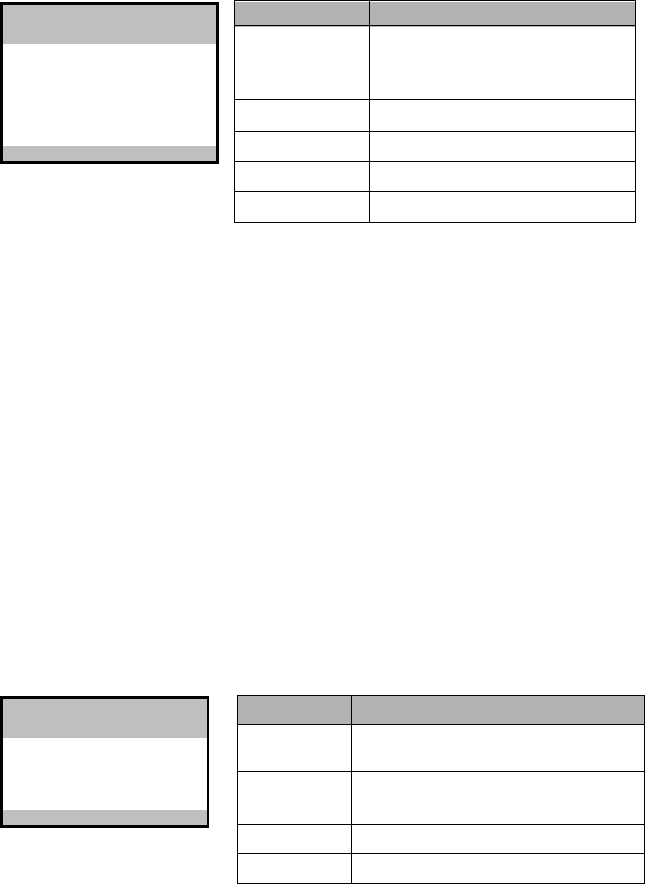
MFCD 1218 User's Guide 15
Color Menu
Clock Menu
Function Description
OSD Position To display the OSD to your preferred
position.
Clock * To adjust the function only when
characteristics are blurred.
Clock Phase * To adjust ADC sampling clock phase.
Main Menu To return to Main Menu.
* Note: The Clock and Clock phase function
cannot function under S-Video input type.
Color Menu
- (Down) + (Up)
Auto Balance
Red
68
Green
65
Blue
70
Main Menu >
A1 1024 x 768 - 60.1 48.4k
Clock Menu
- (Down) + (Up)
OSD Position
Clock 1344
Clock Phase
4
Main Menu >
A1 1024 x 768 - 60.1 48.4k
Function Description
Auto Balance To automatically adjust the contrast
level of RGB. This does not support
resolution of Mac 832 x 624 at 75Hz.
R To adjust the level of color Red.
G To adjust the level of color Green.
B To adjust the level of color Blue.
Main Menu To return to Main Menu.
Note: The color menu
cannot function under S-
Video input type.
To perform the Autobalance function, you need
to select a proper test pattern before performing
the function.
Proceed as follows:
1 You must have installed the Barco DICOM
optimizer software.
2 Open the Windows Control Panel.
3 open the Display control panel.
4 Select the Barco DICOM optimizer tab.
5 Click on Test Patterns.
6 Select the Auto Adjust test pattern.
7 Now perform the function Autobalance from
the MFCD 1218 control panel.
8 When finished, click on Back to Optimizer
to close the test pattern.
9 Close the control panel.