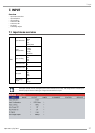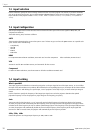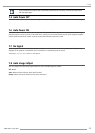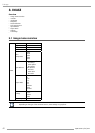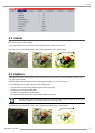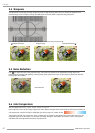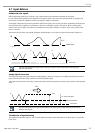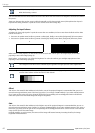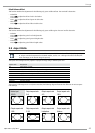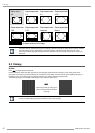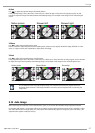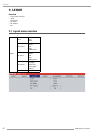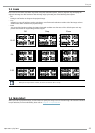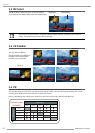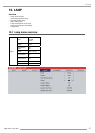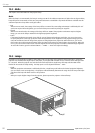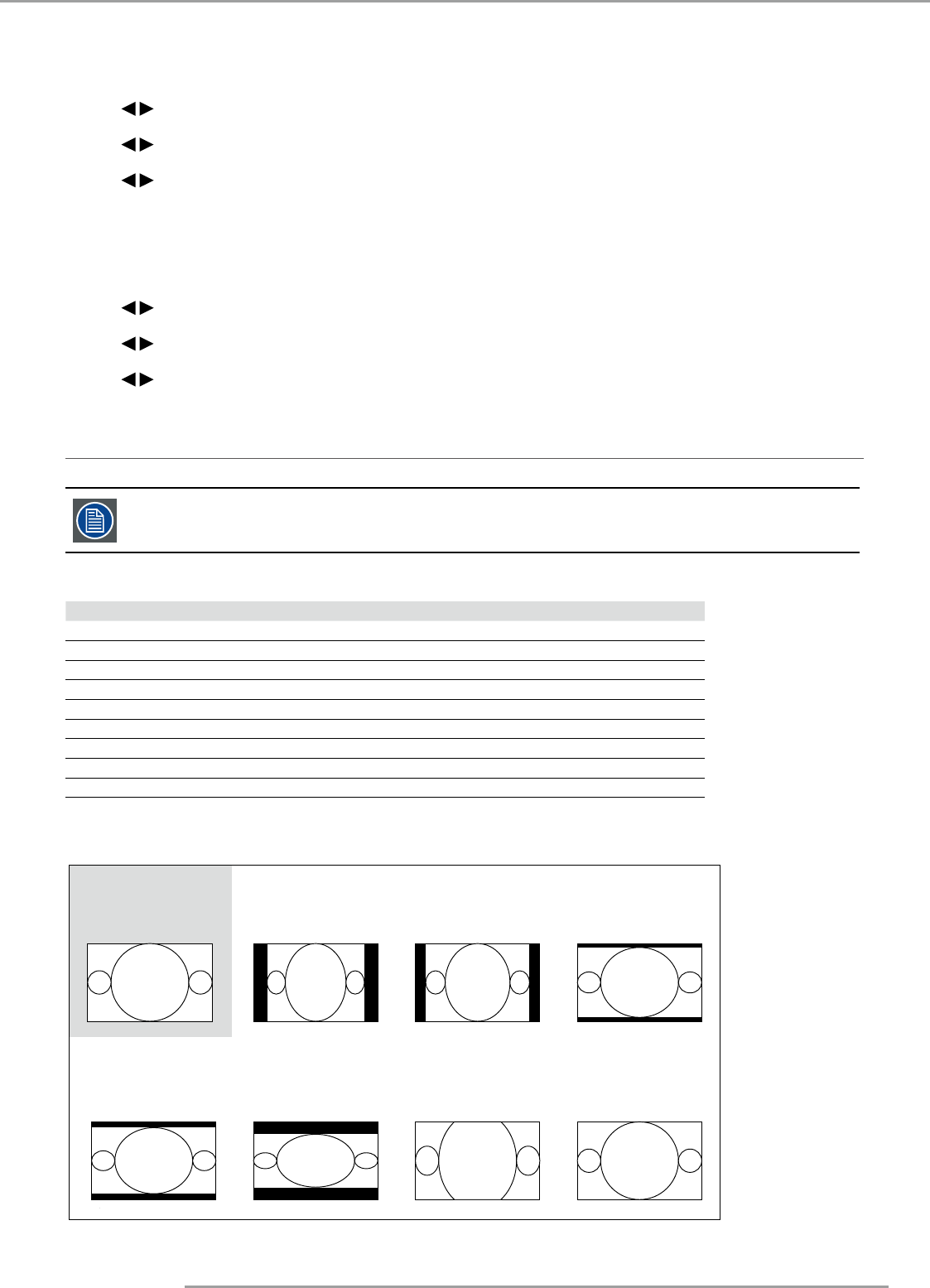
PJWU-101B 17/10/2014
45
8.Image
Black Balance Offset
This function involves the adjustment of the following red, green and blue offsets. The text itself is decorative.
•
Red Offset
Press
to adjust the offset of red in dark scales.
•
Green Offset
Press to adjust the offset of green in dark scales.
•
Blue Offset
Press to adjust the offset of blue in dark scales.
White Balance
This function involves the adjustment of the following red, green and blue gains. The text itself is decorative.
•
Red Gain
Press
to adjust the gain of red in bright scales.
•
Green Gain
Press to adjust the gain of green in bright scales.
•
Green Gain
Press to adjust the gain of blue in bright scales.
8.8 Aspect Ratio
Relation between the horizontal & vertical dimension in which the window will be displayed, e.g. 4 by 3
or 16 by 9. Can also be expressed as a decimal number, such as 1.77. The larger the ratio or decimal, the
wider the image (or the less the image is squared).
The aspect ratio setting forces the projector to project an image using a defined aspect ratio.
Aspect ratio Description
5:4 Workstation format
4:3 Standard television format
16:10 Wide screen cinema format (WUXGA format)
16:9 Wide screen television format / anamorphic format
1.88 Digital cinema 2K aspect ratio
2.35 Film format
Letterbox 1.33:1
Native Scale image to fit screen
Unscaled Unscaled format
The projector’s full image size is 16:10 (1920×1200 dots).The following diagram illustrates the difference in various aspect
ratio settings:
Native input
16:10
Output aspect ratio
16:9
Output aspect ratio
1.88
Output aspect ratio
2.35
Output aspect ratio
5:4
Output aspect ratio
4:3
Output aspect ratio
Native
Output aspect ratio
Letterbox