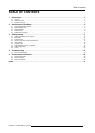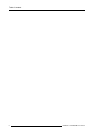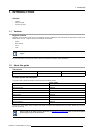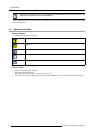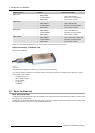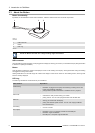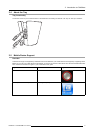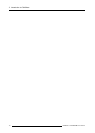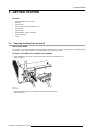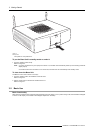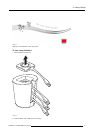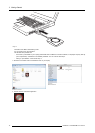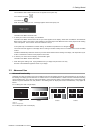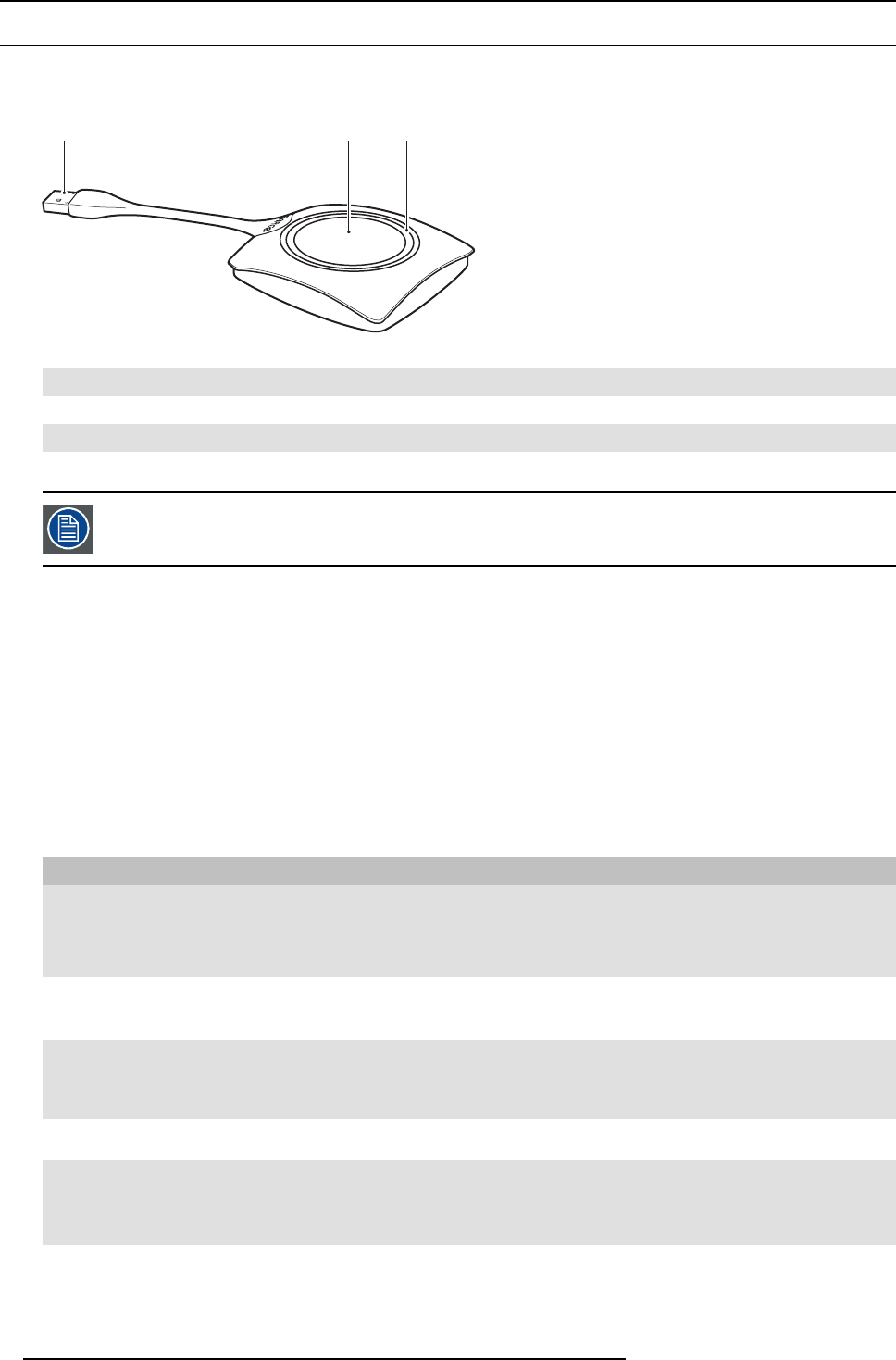
2. Introduction to ClickShare
2.3 About the Button
Button functionality
By default, the ClickShare S et comes with four Buttons. A Button conta ins three main functional components.
1 2 3
Image 2-4
The Button
1
USB connector
2Button
3LEDring
Table 2-5
Handle the Button cable with care. Rough handling might cause defects.
USB connector
Using the USB connector the Button can be plugged into a laptop (for sharing your screen ) or in the B ase Unit (for pairing the B utton
to the Unit or updating its software).
Button
Click the Button to display the conte nt of the laptop’s screen on the meeting room display. Clicking the Button during the meeting
will toggle the sharing of the screen.
Holding the Button for 2 seconds brings the content of the laptop’s screen as full screen on the meeting screen, r emov ing other
sources currently displayed.
LED ring
The LED ring indicates the current status of your ClickShare.
LEDs behavior Explanation
white blinking
• the B utton is plugged in the laptop and initializing or waiting for the user
to start the ClickShare application.
• pairing/software update of the B utton in the Ba se Unit is in progress.
static white
• ClickShare is rea dy to start s haring your screen.
• pairing is done. You can now unplug the B
utton from the Base Unit.
static red
• sharing your screen with the display.
• pairing and software update is done. You can now unplug the B utton
from the Base Unit.
red blinking
• an error occurred .
off (no light)
• the Button is not or not properly inserted into the USB port.
• the Button might be defective.
• the USB port or computer might b e defective.
8
R5900001 CLICKSHARE 21/11/2013