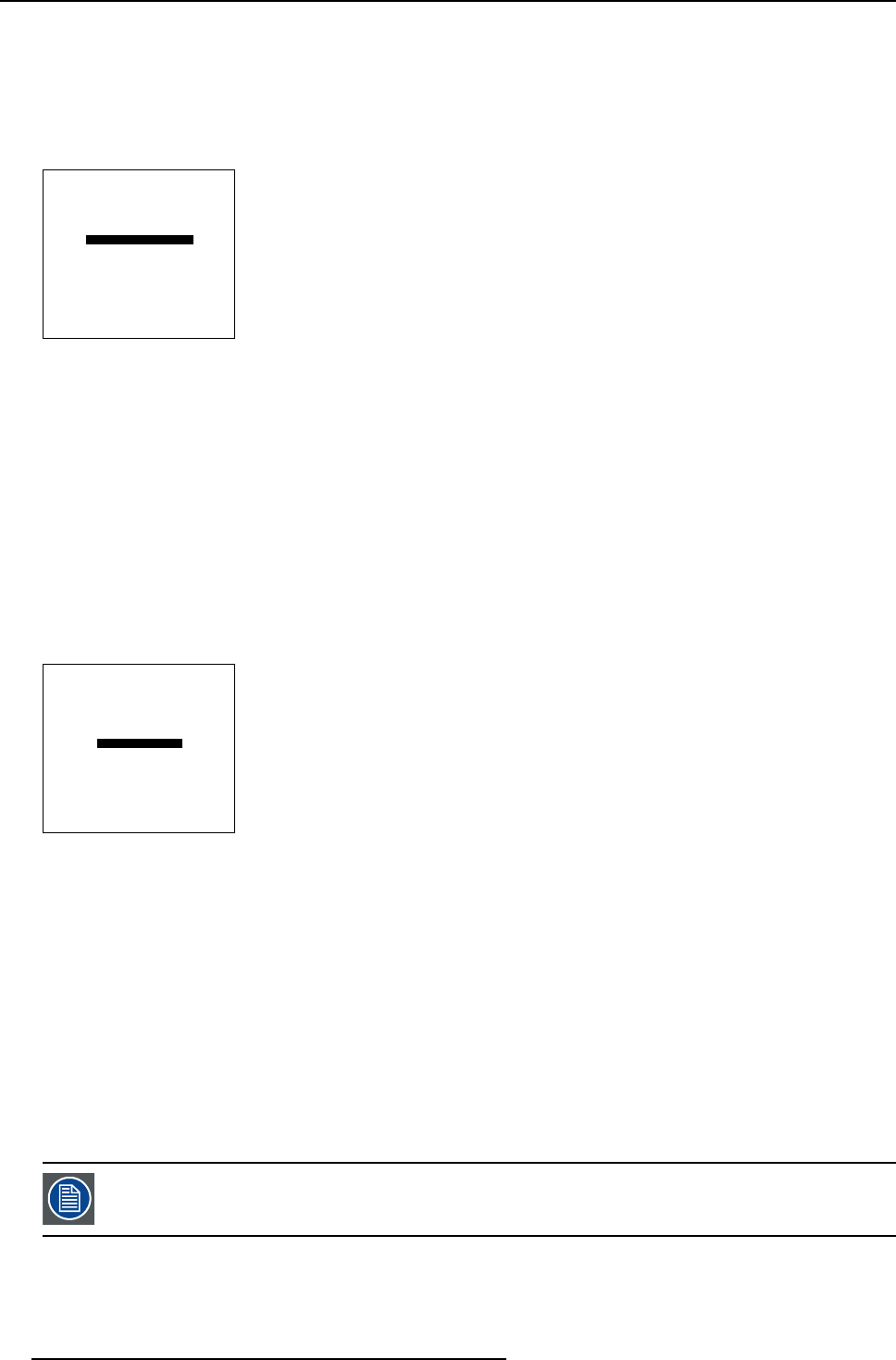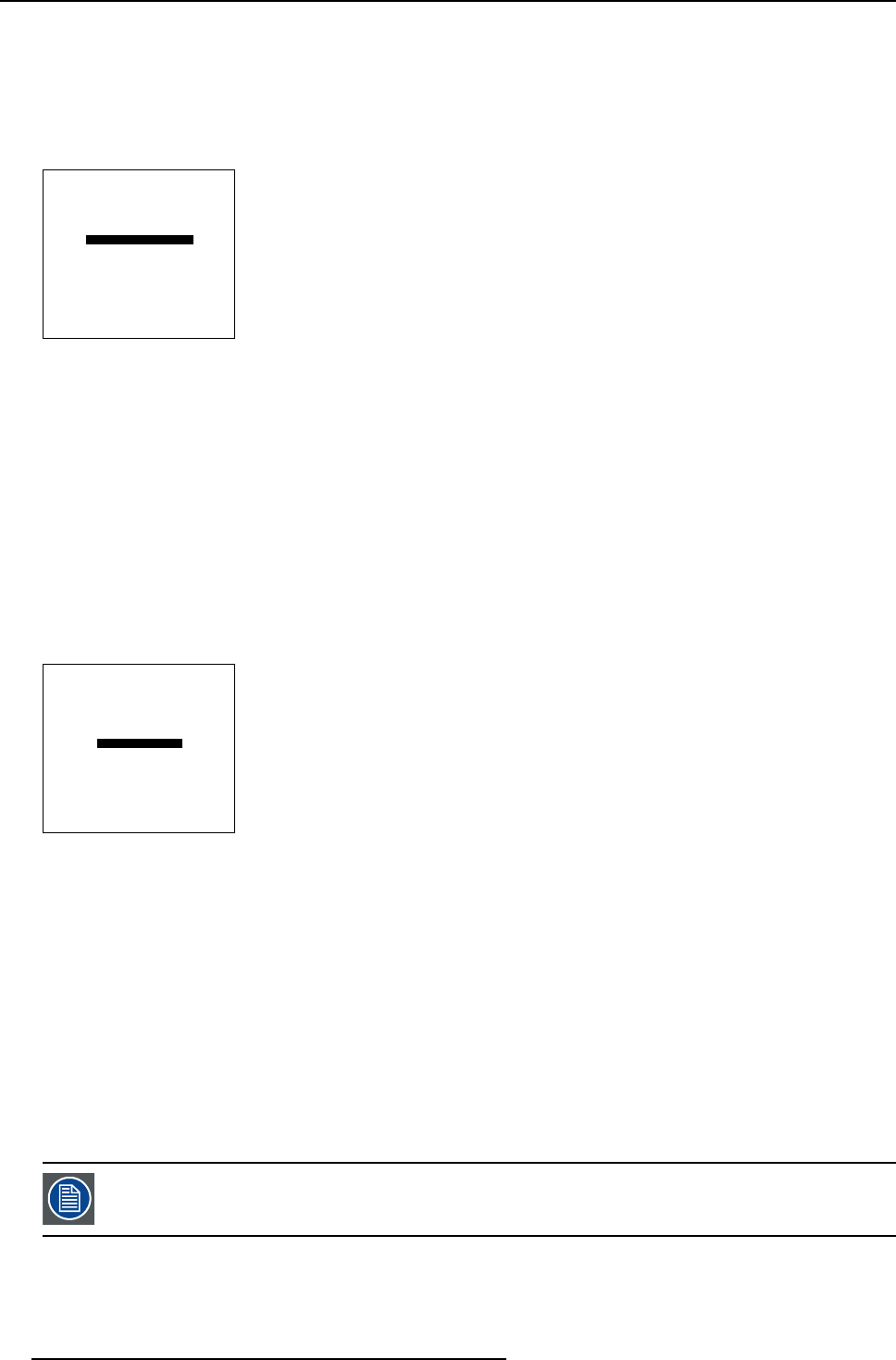
7. Random Access Adjustment Mode
Changing the Dynamic Color depth value.
1. Push the cursor key ↑ or ↓ to highlight Dynamic Color Depth. (menu 7-32)
2. Press ENTER to select.
3. Change the value by pushing the cursor key ← or → until the desired dark color saturation is reached.
4. Press EXIT to return the Picture Tuning menu.
PICTURE TUNING
CTI[ON]
COLOR TEMPERATURE
GAMMA
DECODING [EBU]
DYNAMIC COLOR DEPTH
NOISE REDUCTION
INPUT BALANCE
Select with ↑ or ↓
then <ENTER>
<EXIT> to return
Menu 7-32
7.3.7 Noise Reduction
Purpose
Reduces noise and pixel jitter in all video and data sources
Changing the noise reduction value.
1. Push the cursor key ↑ or ↓ to highlight Noise Reduction. (menu 7-33)
2. Press ENTER to select.
3. Change the value by pushing the cursor key ← or → until the desired noise level is reached.
4. Press EXIT to return the Picture Tuning menu.
PICTURE TUNING
CTI[ON]
COLOR TEMPERATURE
GAMMA
DECODING [EBU]
DYNAMIC COLOR DEPTH
NOISE REDUCTION
INPUT BALANCE
Select with ↑ or ↓
then <ENTER>
<EXIT> to return
Menu 7-33
7.3.8 Input Balance
Why adjusting the input balance?
The input balance is normally correct adjusted in the factory. But due
to signal distribution or signal transmission, a color imbalance
can be the result. This imbalance can be adjusted source by source for color critical applications. These adjustmens influence only
the actual custom adjustment file. This procedure is not so easy.
Overview
• Input Balance for RGB input signals
• Input Balance for YUV signals
• Returning to the factory defaults
There are 2 different adjustment procedures, one for RGB
(included Video and S-Video) and one for YUV input
signals.
70 R5976562 BARCOSLM G10 PERFORMER 20/10/2004