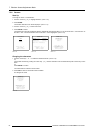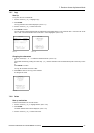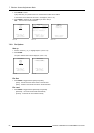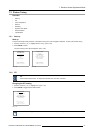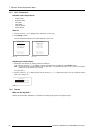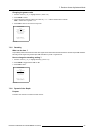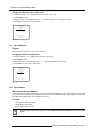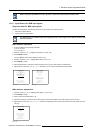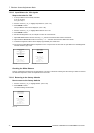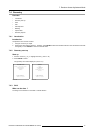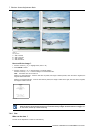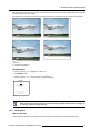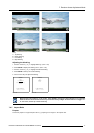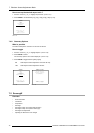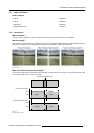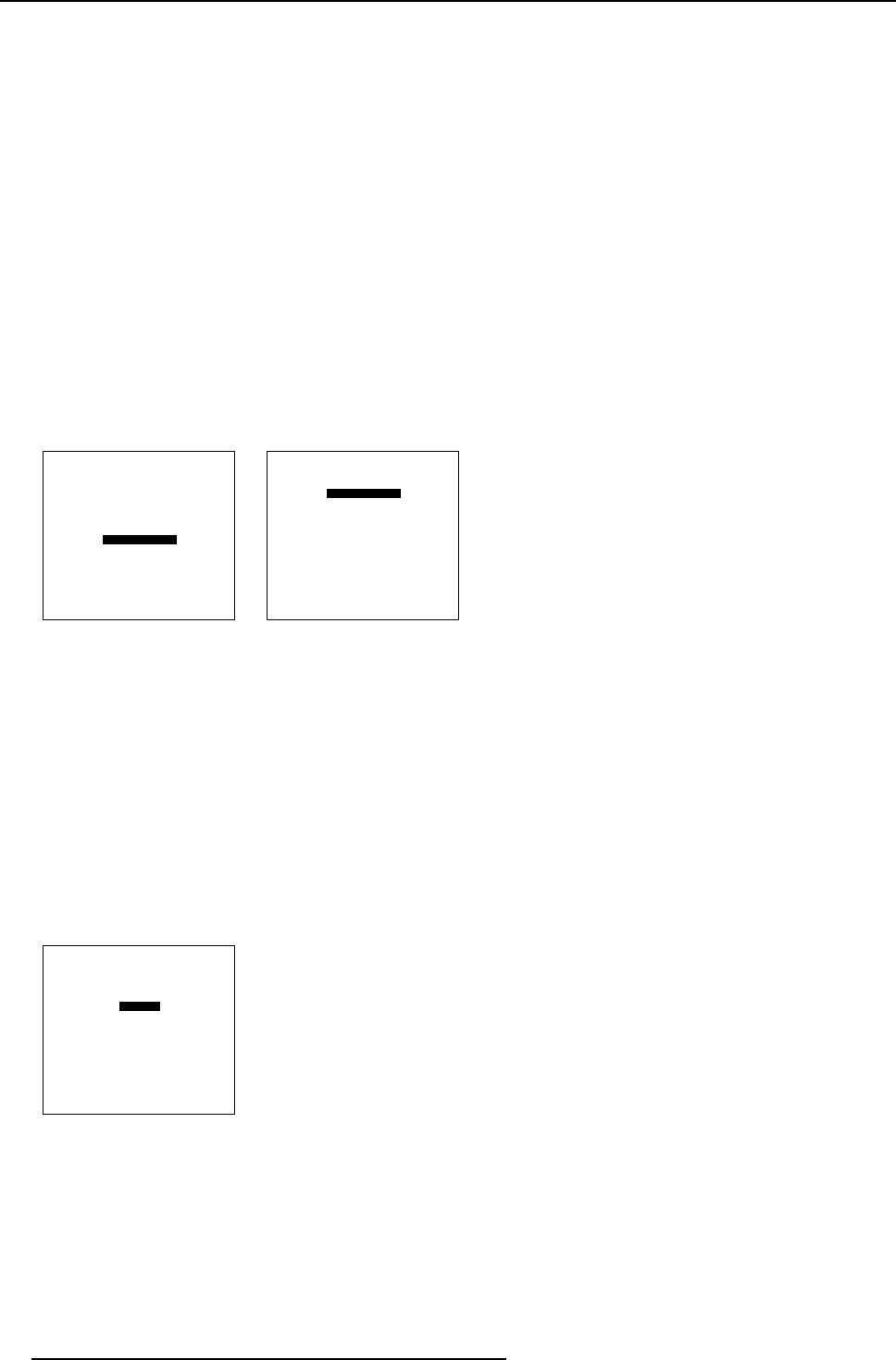
7. Random Access Adjustment Mode
7.3.8.2 Input Balance for YUV signals
Steps to be taken for YUV
1. Is the input balance menu already activated ?
If yes, go to step 4
If no, go to step 2
2. Push the cursor key ↑ or ↓ to highlight Input Balance. (menu 7-37)
3. Press ENTER to select.
The Input Balance menu will be displayed. (menu 7-38)
4. Push the cursor key ↑ or ↓ to highlight Black Balance menu 7-35.
5. Press ENTER to select.
6. Decrease the Brightness a lot, for example to a value 50 on the barscale.
7. Adjust RED Black Balance with the cursor key ↑ or ↓ until the red noise becomes visible in the left bar.
8. Adjust the BLUE Black Balance with the cursor key ← or → until blue noise becomes visible in the left bar.
9. Increase the brightness until the left bar displays approximately 50% white noise.
10.Correct Red and Blue Black Balance adjustment in such a way the blue and red noise are just visible and a small Brightness
increase maintain a grey colour.
PICTURE TUNING
CTI[ON]
COLOR TEMPERATURE
GAMMA
DECODING [EBU]
DYNAMIC COLOR DEPTH
NOISE REDUCTION
INPUT BALANCE
Select with ↑ or ↓
then <ENTER>
<EXIT> to return
Menu 7-37
INPUT BALANCE
BLACK BALANCE
WHITE BALANCE
DEFAULT
Select with ↑ or ↓
then <ENTER>
<EXIT> to return
Adjust
red with ↑ or ↓
blue with ← or →
Menu 7-38
Checking the White Balance
There is no adjustment procedure for the white balance. This menu is usefull for checki
ng the color tracking in relation to Contrast
and Saturation adjustment, which are adjustable in this menu item.
7.3.8.3 Returning to the factory defaults
How to return to the factory defaults
1. Push the cursor key ↑ or ↓ to highlight Default. (menu 7-39)
2. Press ENTER to select.
The default settings will be loaded.
INPUT BALANCE
BLACK BALANCE
WHITE BALANCE
DEFAULT
Select with ↑ or ↓
then <ENTER>
<EXIT> to return
Adjust
red with ↑ or ↓
blue with ← or →
Menu 7-39
72 R5976562 BARCOSLM G10 PERFORMER 20/10/2004