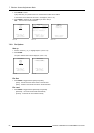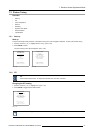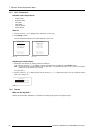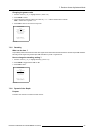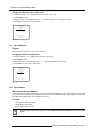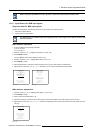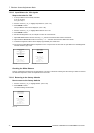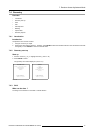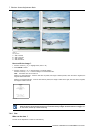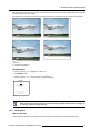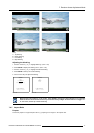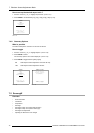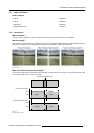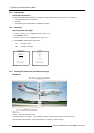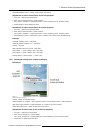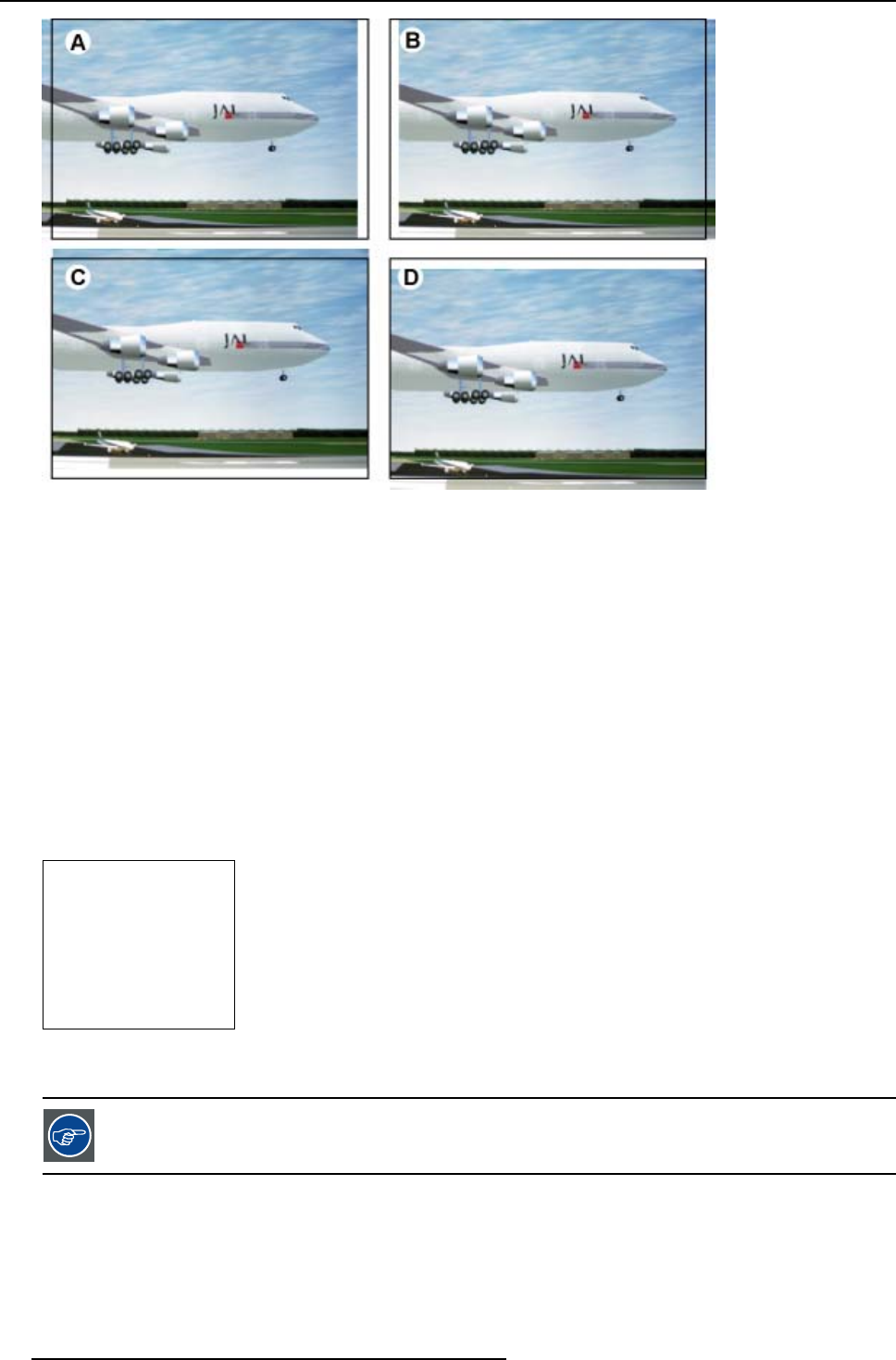
7. Random Access Adjustment Mode
Image 7-4
Shift adjustment
A Shift to the left
B Shift to the right
C Shift upwards
D Shift downwards
How to shift the image ?
1. Push the cursor key ↑ or ↓ to highlight Shift. (menu 7-42)
2. Press ENTER to select.
3. Push the cursor key ↑ or ↓ to shift the image in a vertical direction.
Push the cursor key ← or → to shift the image in a horizontal direction.
Note: The default value for the shift is 0.
Shifting in a vertical direction : when the shift value is positive, the image is shifted upwards, when the value is negative, the
image is shifted downwards.
Shifting in a horizontal direction : when the shift value is positive, the image is shifted to the right, when the value is negative,
the image is shifted to the left.
GEOMETRY
SHIFT
SIZE
SIDE KEYSTONE
BLANKING
ASPECT RATIO [4:3]
OPTIONS
Select with ↑ or ↓
then <ENTER>
<EXIT> to return
Menu 7-42
While the bar scale window is on the screen, press ENTER to change the value indication to an input field.
Enter the desired value with the numeric keys on the RCU. Always 3 digits should be entered. To toggle + to -
or vice versa, use the up or down arrow key.
7.4.4 Size
What can be done ?
The size can be adjusted in a vertical
or horizontal way.
74
R5976562 BARCOSLM G10 PERFORMER 20/10/2004