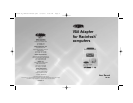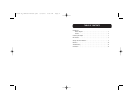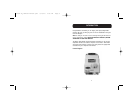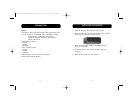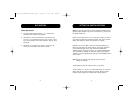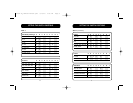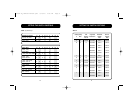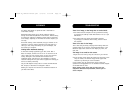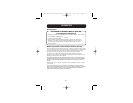Table 1 on the next page lists the various Macintosh models and the
possible switch settings. If your Mac is not listed here, please select
the model closest to it.
Select a column that has an ”X” in it, and refer to Table 2 to check if
your monitor supports the resolution(s) listed. Then, select a switch
setting that both your monitor and your Mac can support.
Settings B, H, and I in Table 1 and 2 are multimode settings, the
others are fixed mode. This means that you can change resolutions
in the Macintosh Apple
®
Menu under “Control Panel/Monitors”
without having to restart the computer. In “Control Panel/Monitors”,
more selections are available on many Mac models by pressing the
“Option” key on the keyboard while clicking on the “OPTIONS” button
on the screen.
Note: Restart the computer each time the rotary and switch
settings are changed.
The ON position in the DIP switches is the “up” position.
The first setting, “3 / All off”, is a fixed-mode setting. It is the only
setting that will work with the Mac IIci and IIsi. Older non-SVGA
monitors cannot support the resolution this setting produces.
5
SETTING THE SWITCH POSITIONS
DIP SWITCHES
Switch Descriptions
1. The rotary knob and DIP switches 1, 3, 4, and 8 set the
resolution of the monitor and computer.
2. DIP switches 5 and 6 set external sync. For Mac IIci, IIsi,
IIvi, IIvx, or any computer that uses “sync on green”, these
are to be turned OFF. For all other computers, they are to be
turned ON.
3. DIP switch 7 is composite sync and it is rarely used. Try
turning it on and observe if it improves results.
4
P72551-A_F3H1381-manual.qxd 3/10/03 3:56 PM Page 4