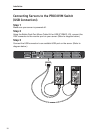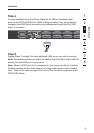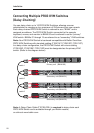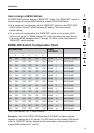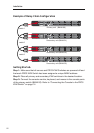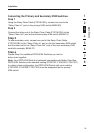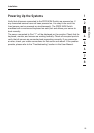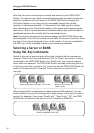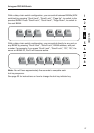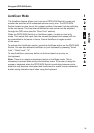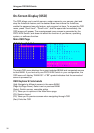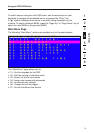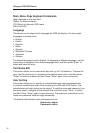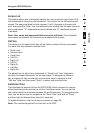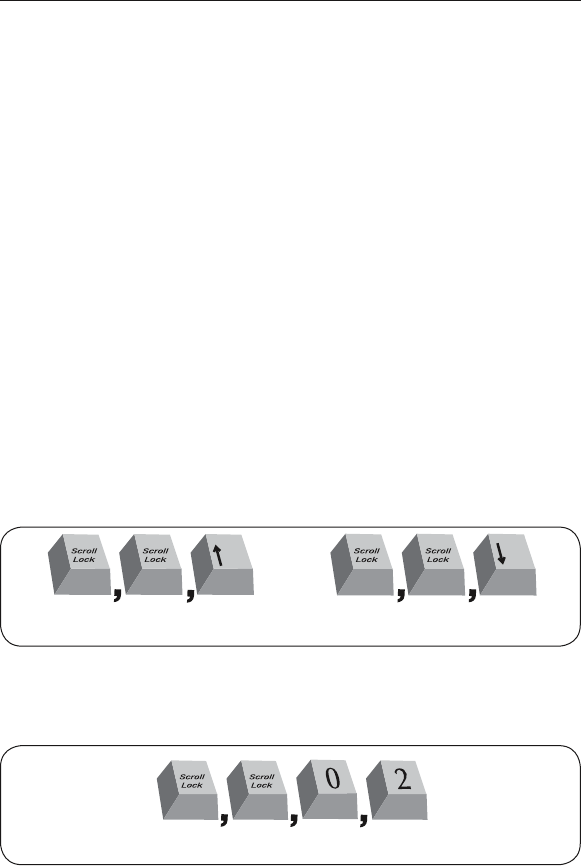
2726
Now that you have connected your console and servers to your PRO3 KVM
Switch, it is ready for use. Select connected servers with the direct-access port
selectors, located on the front panel of the PRO3 KVM Switch; through the
On-Screen Display; or by using hot-key commands through the console
keyboard. It takes approximately 1–2 seconds for the video signal to refresh
after switching servers. Re-synchronization of the mouse and keyboard signals
also occurs. This is normal operation and ensures that proper synchronization is
established between the console and the connected servers.
Note: For security reasons and to conserve energy, the PRO3 KVM Switch has
been designed to turn off the console monitor after 10 minutes of inactivity. Press
any key on the console keyboard to turn on the monitor. If security is enabled in
the OSD, you will be prompted to enter a user name and password.
Selecting a Server or BANK
Using Hot-Key Commands
Switch to the next or previous port with simple, keyboard hot-key sequences
using the “Scroll Lock” key, and either the “Up” or “Down” arrow keys. To send
commands to the PRO3 KVM Switch, the “Scroll Lock” key must be pressed
twice within two seconds. The PRO3 KVM Switch will beep, confirming that it is
in hot-key mode. Next, press the “Up” arrow key and the PRO3 KVM Switch will
switch to the previous port. Press the “Down” arrow key to switch to the
next port.
With a single-switch configuration (no daisy-chained KVM switches), you can
switch directly to any port by entering the 2-digit number of the port you wish to
access. For example, if you press “Scroll Lock”, “Scroll Lock”, “02”, the PRO3
KVM Switch will switch to the server on Port 2 located on BANK 00.
Using your PRO3 KVM Switch