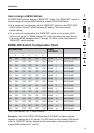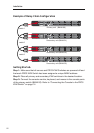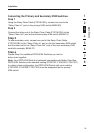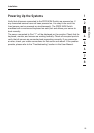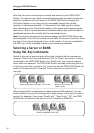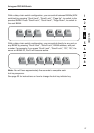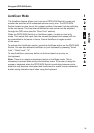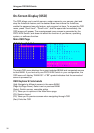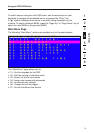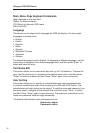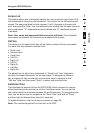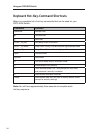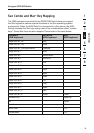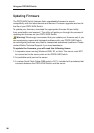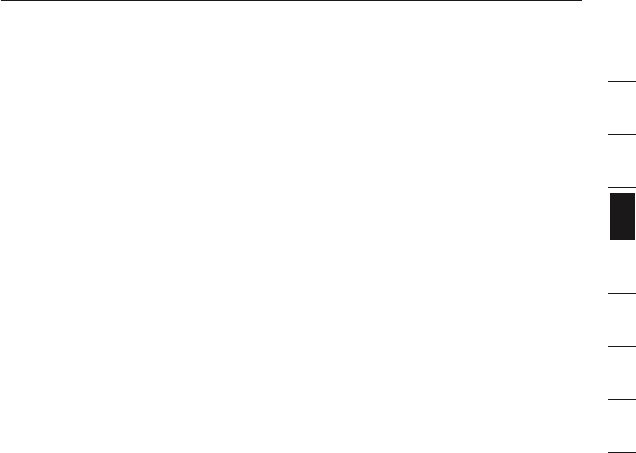
section
1
2
3
4
5
6
7
8
section
1
2
3
4
5
6
7
8
2928
Using your PRO3 KVM Switch
AutoScan Mode
The AutoScan feature allows you to set your PRO3 KVM Switch to scan and
monitor the activities of all connected servers one by one. The PRO3 KVM
Switch remains on one server for a preset number of seconds, before switching
to the next server. The time interval allotted for each server can be adjusted
through the OSD menu (see the “Scan Time” section).
When the PRO3 KVM Switch is in AutoScan mode, it is also in view-only
mode. This means that input from the console (keyboard and mouse) will not
be transmitted to the server in focus. Cancel AutoScan to regain control
of the server.
To activate the AutoScan function, press the AutoScan button on the PRO3 KVM
Switch. You can also activate AutoScan on your keyboard by pressing “Scroll
Lock”, “Scroll Lock”, “A”.
To stop AutoScan, press any button on the front panel or any key on
the keyboard.
Note:
There is no mouse or keyboard control in AutoScan mode. This is
necessary to prevent data and synchronization errors. If the user is using the
mouse or keyboard when the PRO3 KVM Switch is switching between ports,
data flow may become interrupted and could result in erratic mouse movement
and/or wrong-character input when using the keyboard.