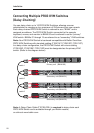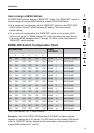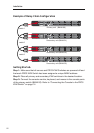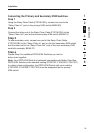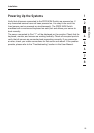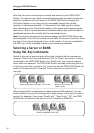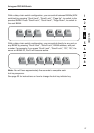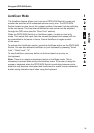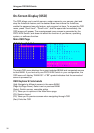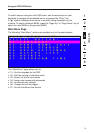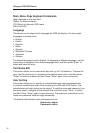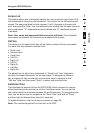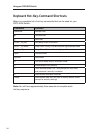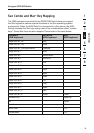2928
Using your PRO3 KVM Switch
Selecting a Server Using Direct-Access
Port Selectors
You can directly select which server you wish to control by pressing the
direct-access port selector next to the corresponding port. The LED will
illuminate to indicate the port is currently selected. If you are installing multiple
PRO3 KVM Switches that are daisy-chained, use the BANK scroll keys located
on the front panel of the primary KVM switch to access other servers that are
connected to the secondary KVM switches.
Selecting a BANK Using Scroll Buttons
Pressing the “BANK +” and “BANK –” scroll buttons on the primary KVM switch
will allow you to switch between the daisy-chained PRO3 KVM Switches.
Pressing both buttons simultaneously will reset the PRO3 KVM Switch.
The “BANK +” button will take you to the next BANK. For example, when you
are at the primary switch (BANK 00) and want to check servers on BANK 02,
pressing the “BANK +” button will take you to BANK 02. As a default, the first
active server will be displayed on the console monitor. Use the direct-access port
selectors to go to the desired server on BANK 02.
The “BANK –” button will take you to the previous BANK (for example, when
you are at BANK 02 and want to check servers in BANK 01). Pressing the
“BANK –” button will take you to BANK 01. As a default, the first active server
will be displayed on the console monitor. Use the direct-access port selectors
to go to the desired server on BANK 01.