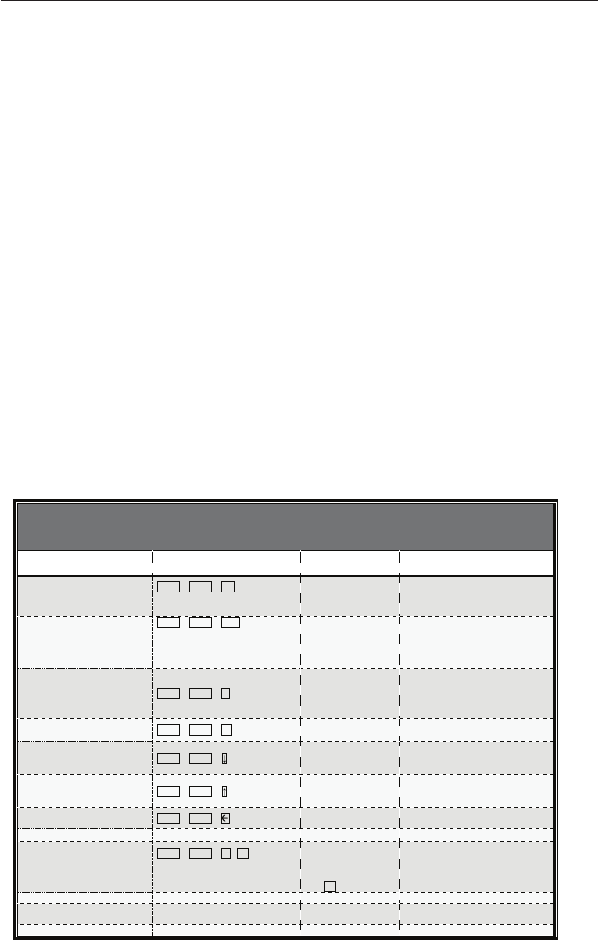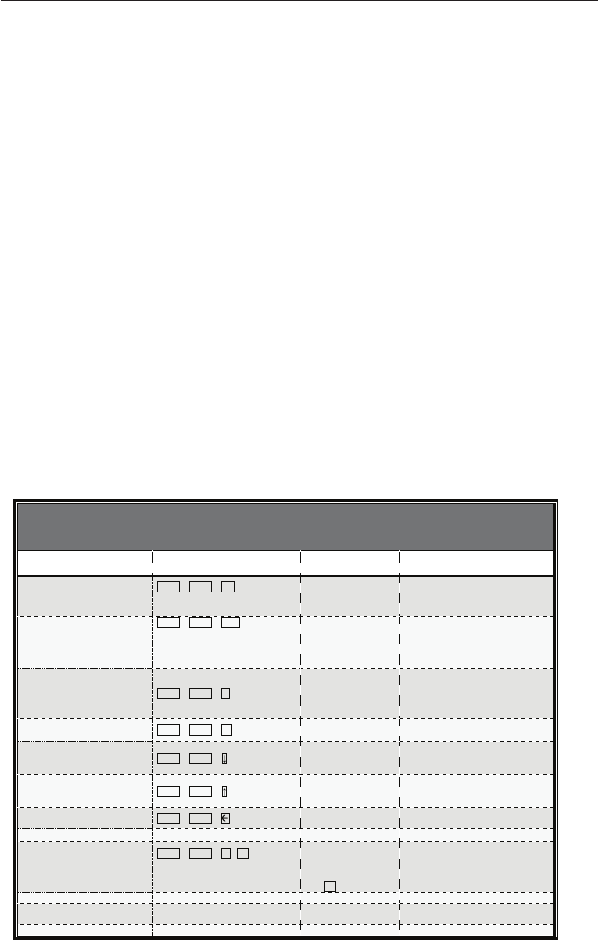
12
Using the KVM Switch
To modify the hot-key preceding sequence from the default Scroll Lock, you can
either hit the hot-key sequence: scrlk – scrlk – H – (y), y = y = SCROLL LOCK,
CAPS, ESC, F12 or NUM LOCK (as detailed in the QIG).
or
You can use another method: Press and hold the last button to enter the hot-key
setting mode.
Step 1. Press and hold the last button (i.e., the second button on the 2-port model
and the fourth button on the 4-port model) till you hear two beeps. Then
release the button.
Step 2. Within two seconds, you should hit any of the selectable hot-key triggers
(y), y = y = SCROLL LOCK, CAPS, ESC, F12 or NUM LOCK, to be your
hot-key trigger.
For example, if you hit CAPS after hearing the two beeps, then the hot key will be:
CAPS – CAPS – command key.
For detailed hot-key sequences and their corresponding functional commands,
please refer to the Quick-Reference Sheet.
Hotkey Reference Table
2/4-port SOHO KVM Switch w/ Audio&Mic -- Operation Commands for Hotkeys / Front-Panel Buttons
Hotkey sequence = [ScrLk]
*
+ [ScrLk]
*
+ Command key(s) * User-definable Preceding sequence = SCROLL LOCK, CAPS, F12 or NUM
LOCK, LEFT_CTRL, RIGHT_CTRL
Select Computer Channel
2
(Joint-select PC port/audio&mic,
if binding is enabled)
ScrLk + ScrLk + (x)
(x is a top-row number key)
x = 1~2 / x = 1~4 for PC channel no
Press the computer icon on
the left of a button to select
the active computer
channel
Select the active computer channel
(Hotkey: Joint-select PC port/audio&mic , if
binding is enabled)
Select Audio&Mic Channel
2
(Joint-select PC port & audio/mic , if
binding is enabled)
ScrLk + ScrLk + (Fy)
Fy = F5~F6/Fx=F5~F8 (Fy is a function
key)
y = 1~2 / y = 1~4 for audio/mic channel
no
Select the active Audio&Mic channel
(Hotkey: Joint-select PC & audio&mic
channel, if binding is enabled)
Bind Computer & Audio/Mic
Switching
2
[Default]
Enable the binding of PC port and
audio&mic switching. (Hotkey: Once this
feature is enabled, any computer and/or
audio&mic switching by hotkeys is bound
together) (factory default)
Unbind PC & Audio/Mic
Switching
2
Disable the binding of PC port and
audio&mic switching
Next lower PC channel
2
(Joint-select PC /audio&mic,if binding
is enabled)
ScrLk + ScrLk + (arrow down)
Select the next lower connected PC channel
(Hotkey: Joint-select PC/audio&mic, if
binding is enabled)
Next higher PC channel
2
(Joint-select PC /audio&mic, if binding
is enabled)
ScrLk + ScrLk + (arrow up)
Select the next higher connected PC channel
(Hotkey: Joint-select PC/audio&mic , if
binding is enabled)
ScrLk + ScrLk + (Backspace)
Toggle between the previous channel and
current channel
Define Hotkey Preceding Sequence
ScrLk + ScrLk + H + (y)
y = SCROLL LOCK, CAPS,
F12, NUM LOCK, LEFT_CTRL, or
RIGHT_CTRL
Press and hold down last
button (Button 2 /
Butotn4) till three beeps,
release the button, then
press (y) key
Select the hotkey preceding sequence among
5 alternative keys