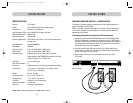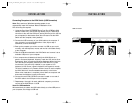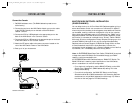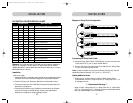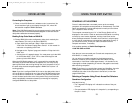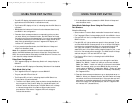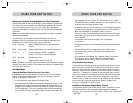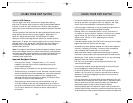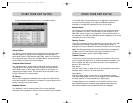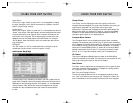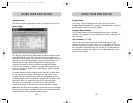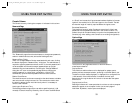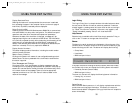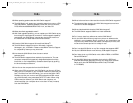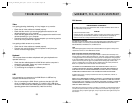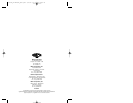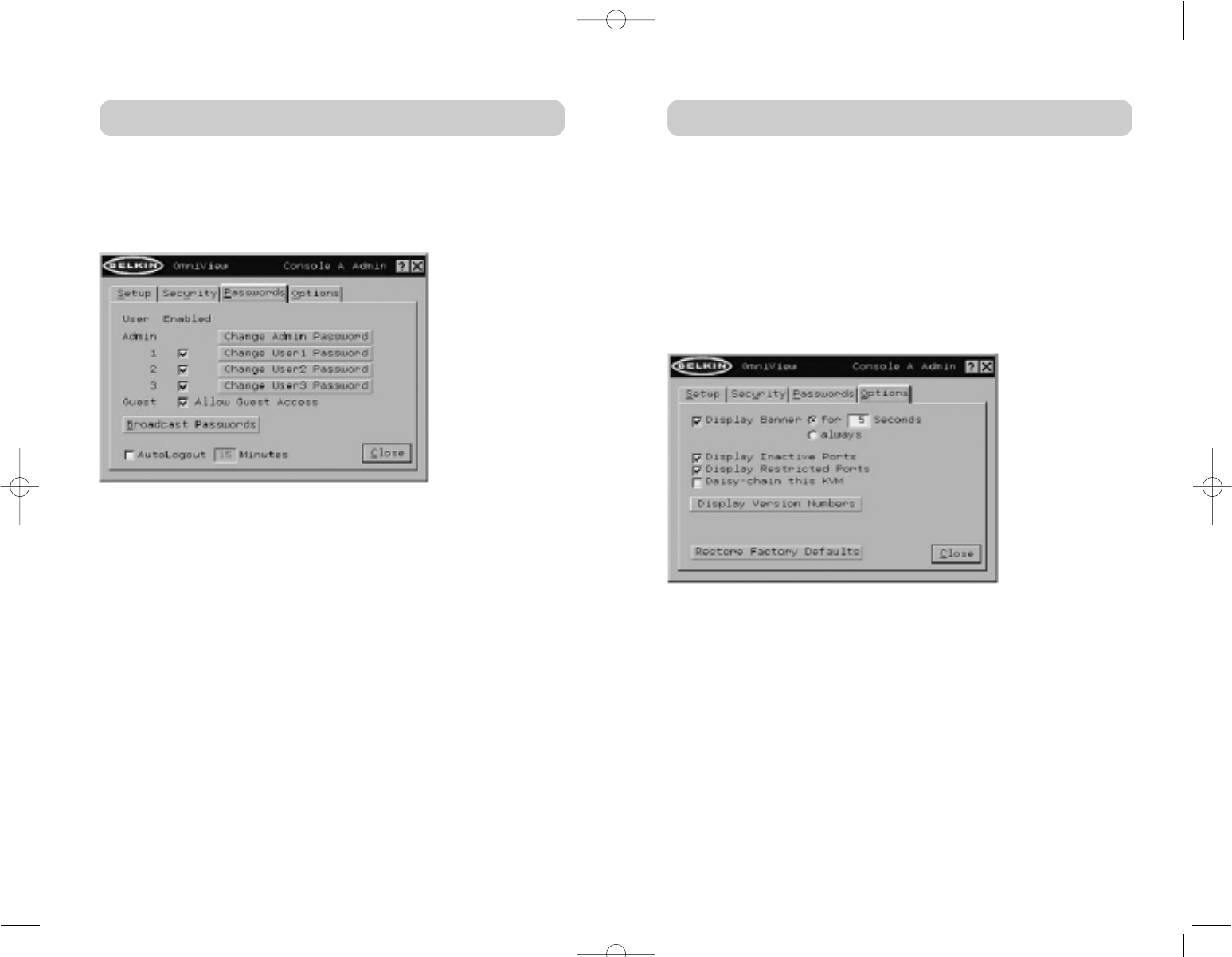
3332
USING YOUR KVM SWITCHUSING YOUR KVM SWITCH
Console Column
The Console currently viewing the computer is indicated in this column.
Passwords Page
The “Passwords” page allows the administrator to change user passwords,
enable or disable user accounts, and set the AutoLogout time.
Password Entry Fields
There is a “Change Password” button associated with each user; clicking
the button displays the “Password Entry” dialog box. The administrator is
required to type the password and then confirm it; the new password will
not be accepted until the entries match (passwords are up to eight
characters long and case-sensitive). Canceling the “Change Password”
dialog box will return to the passwords page without changing the
existing password. In a daisy-chain configuration, clicking “OK”
automatically synchronizes this password with the other Consoles.
Enable Check Boxes
The check boxes next to the user names allow the administrator to disable
user accounts with a single mouse click. This removes the need to alter
the security settings of each host individually when it is necessary to
remove a user’s access.
AutoLogout Enable and Time
The AutoLogout feature logs off the user after a specified period (1–99
minutes) of Console inactivity. Generally, this will return the KVM Switch
to “Guest” level access, but if guest access has been disabled, all access
rights will be revoked until a valid user logs on to the Console. The edit
box sets the length of inactivity required before the logout occurs.
Broadcast Passwords
This check box forces all other Consoles to overwrite all of their user
passwords with the passwords contained in the current Console. This
makes it simple for the administrator to synchronize the passwords of all
Consoles (e.g. when adding a new Console to an existing configuration).
Options Page
The controls on this page affect several of the KVM Switch’s
miscellaneous features.
Display Banner
This check box enables a banner to be displayed for system events:
pressing a direct-access port selector, powering on the KVM Switch, etc.
The banner is either always displayed, or displayed for a configured time
(1–99 seconds). If the timed selection is enabled, the time input
determines how long the banner will remain on-screen after the system
event occurs.
Display Inactive Ports
Enabling this feature will cause ports that do not have an active computer
attached to appear in the computer list box (on the main page of
IntelliView. By default, inactive ports are displayed.
P74042_F1DE108E_man.qxd 5/6/02 10:06 AM Page 32