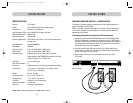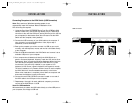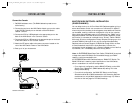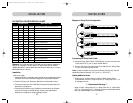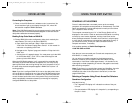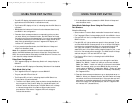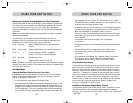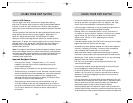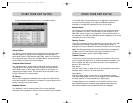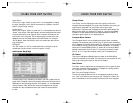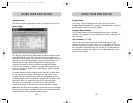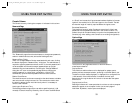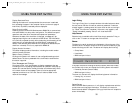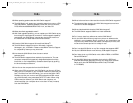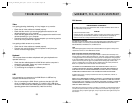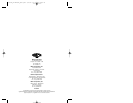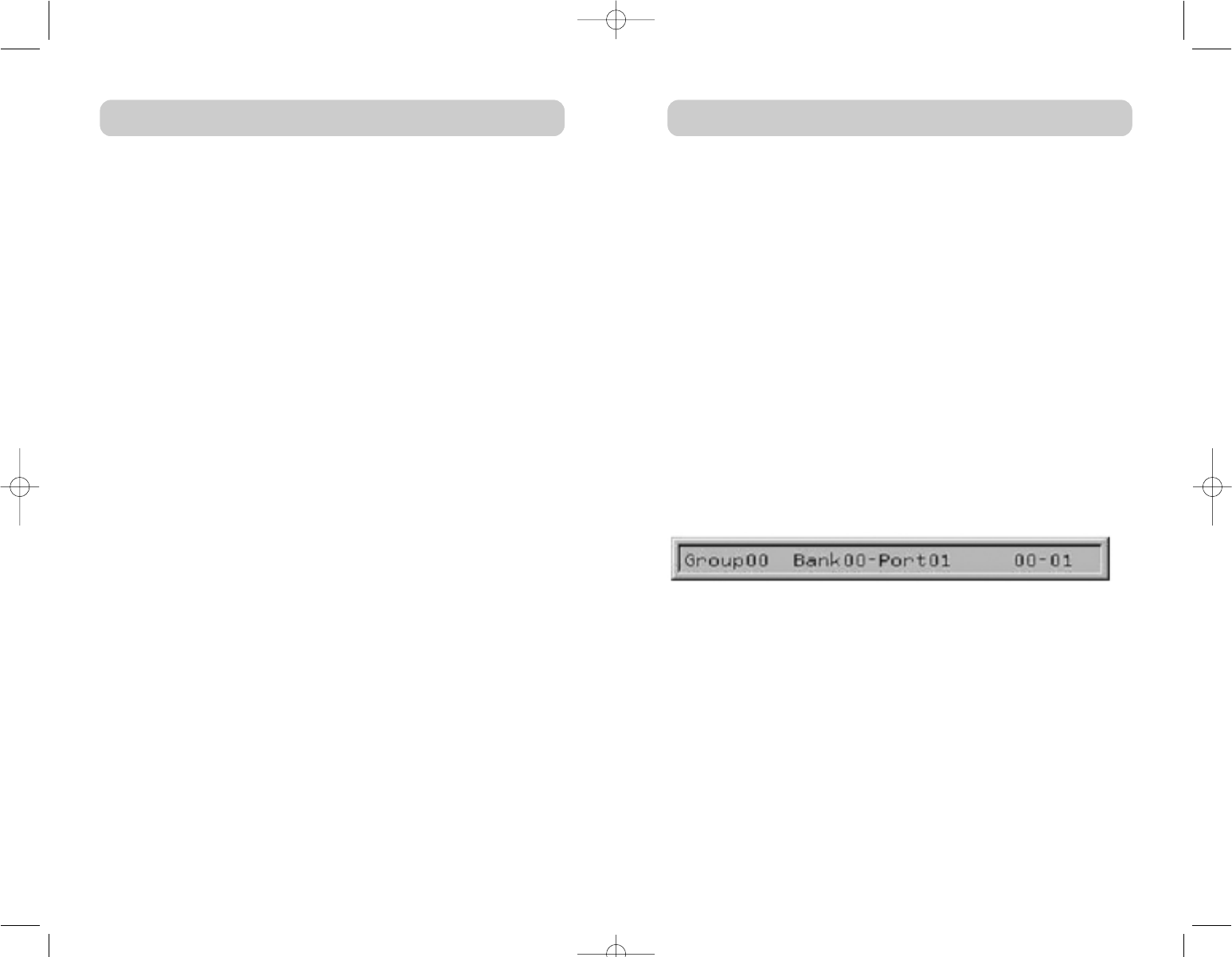
3534
USING YOUR KVM SWITCHUSING YOUR KVM SWITCH
Display Restricted Ports
Enabling this feature will cause ports that the current user is restricted
from accessing to appear in the computer list box (on the main page of
IntelliView). By default, restricted ports are displayed.
Daisy-Chain this KVM
Checking this box allows KVM Switches set to BANK 00 to communicate
with other BANKs in a daisy-chain configuration. This affects front-panel
operations and a few other miscellaneous operational parameters.
Whenever the state of this check box is changed, a message will be
displayed requiring the user to reboot the KVM Switch. The KVM Switch
will continue to operate correctly without rebooting, but the setting of this
check box will not take effect until the KVM Switch is rebooted. By
default, KVM Switches set to BANK 00 are configured as standalone (the
check box is cleared). This is only required for BANK 00.
Display Version Numbers
This screen displays product information, including the model number
and the firmware revisions.
Restore Factory Defaults
Clicking on this button will restore all user-configurable settings to their
default values. The user is presented with a confirmation screen before
this action is applied.
Error Messages and Dialogs
From time to time, it will be necessary to display messages to the user
indicating errors or requesting simple answers to questions. These pop-up
screens will have the familiar format of title bar and window body, which
will contain the text of the message. There will also be appropriate
response controls such as “OK” and “Cancel” buttons, based on the
nature of the message.
Login Dialog
The “Login Dialog” box is a simple window with radio buttons to select
the user, and an edit box for users to enter their password. If users are
already logged in, pressing cancel will return them to their current login
(or “Guest” if the account is enabled). If the user is not logged in, and
“Guest” is disabled, pressing “Cancel” will close IntelliView.
Help Screens
Extensive help is available within IntelliView; simply press the F1 key, or
click on the “?” button on the right side of the title bar.
Banner
The banner is a small window that is displayed to inform the user of the
Console’s focus. The banner looks like a line of text surrounded by a gray
frame with the typical 3D look. The banner will display the following:
• Group Name
• Host Name
• BANK and port in focus
If multiple consoles are viewing the same computer (MultiView mode),
the Console with control will display the following banner information:
• Viewed by Console (Console Letter)
• BANK and port in focus
The view-only Console will display the following banner information:
• Viewing only, no control
• BANK and port in focus
Splash Screen
When the KVM Switch powers on, it will display a splash screen with the
product name and copyright information. This screen will remain for
several seconds before it disappears. Calling up IntelliView will dispel this
screen immediately.
P74042_F1DE108E_man.qxd 5/6/02 10:06 AM Page 34