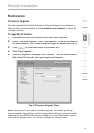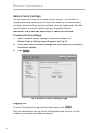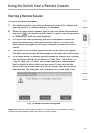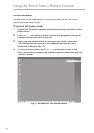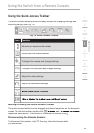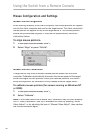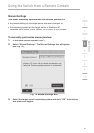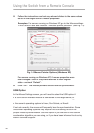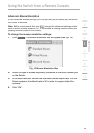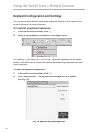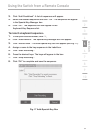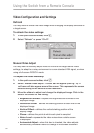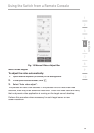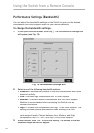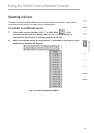49
1
2
3
4
5
6
7
8
9
10
section
Advanced-Mouse Emulation
In the Advanced-Mouse settings, you can set the type of mouse you would like
the Switch to emulate.
Note:
Belkin recommends that you
NOT
change the advanced settings unless
there is erratic mouse behavior (i.e., if the mouse is making random clicks and
jumping arbitrarily around the screen).
To change the mouse-emulation settings:
1.
Click
. The Mouse-Emulation box will appear (see Fig. 15).
Fig. 15 Mouse-Emulation Box
2.
Select the type of mouse physically connected to the local console port
on the Switch.
3.
In the Max Rate box, choose the maximum mouse-report rate. For Sun
Solaris systems, the default rate is 20 in order to support older Sun
versions.
4.
Click “OK”.
Using the Switch from a Remote Console