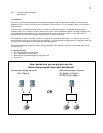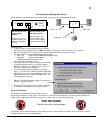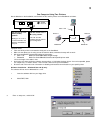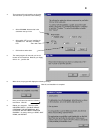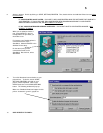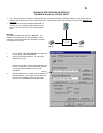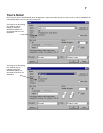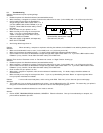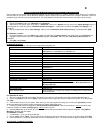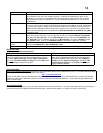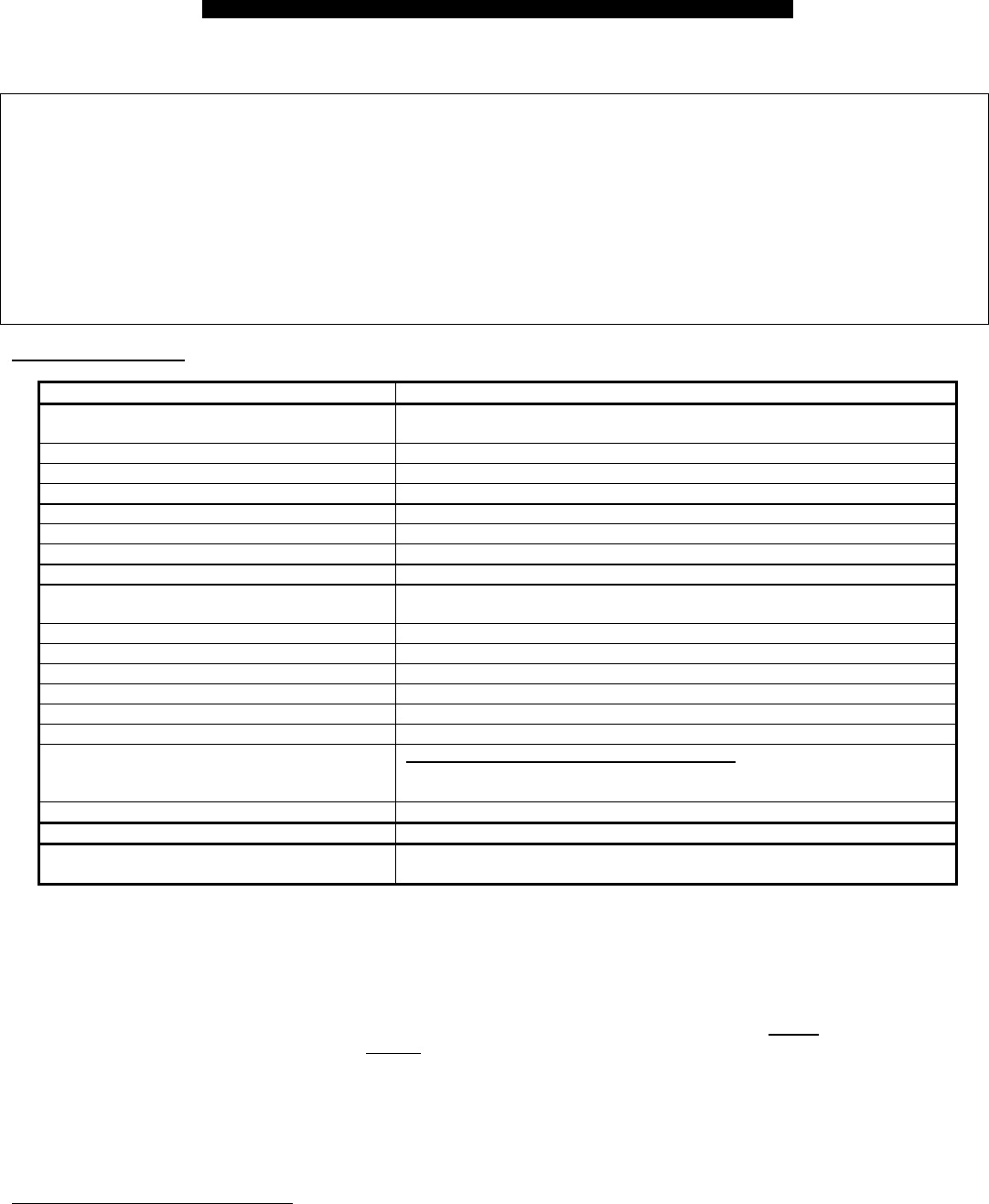
9
ADDENDUM: Disabling Bi-directional Communication for IEEE 1284 Printers
Newer models of printers come with bi-directional software such as “status monitor” or “tool-box” software, which allows you to consistently
view the status of your printer. This bi-directional software requires constant communication between the computer and printer, and is not
possible through networks or printer sharing devices. You should disable the bi-directional communication to be able to print correctly.
For Windows 95 users:
1. Click on the [Start] button, then [Settings], then [Printers].
2. Right-Click on your printer driver, then click on “Properties”. Click on the “Details” tab, then click on the “Spool Settings” button. If
it is not grayed out, make sure that the “Disable bi-directional support…” radio button is checked. Click [OK]. Click [Apply] if not
grayed out.
3. Also on the details tab, click on “Port Settings”. Make sure that “Check port state before printing” is
unchecked
. Click [OK].
For Windows 3.x users:
1. In Program Manager, go to your [Main] group window. Double click on [Control Panel], then double click on the [Printers] icon.
2. Highlight the printer driver, then click on [Connect]. Highlight "LPT1.DOS". Make sure that “Fast printing direct to port” is
unchecked
.
3. Click [OK]. Click [Close].
HP DESKJET PRINTERS
Check the table for your printer. Take note of the corresponding configuration file.
Printer Configuration File
HP DeskJet 600/660C
HPVCNFIG.exe or HPFCFG02.exe or HPFCFG01.exe or HPFCFG03.exe or
HPFCFG04.exe or HPFCFG05.exe or HPFCFG07.exe
HP DeskJet 670C/672C
HPFCFG08.exe or HPFCFG18.exe
HP DeskJet 680C/682C
HPFCFG04.exe or HPFCFG05.exe or HPFCFG07.exe or HPFCFG17.exe
HP DeskJet 690C/693C
HPFCFG05.exe
HP DeskJet 690C/692C/693C/694C
HPFCFG07.exe
HP Deskjet 710C/712C
HPFCFG13.exe
HP Deskjet 720C/722C
HPFCFG06.exe or HPFCFG14.exe
HP DeskJet 820C
HPFCFG04.exe or HPFCFG09.exe
HP DeskJet 850C/855C
HPRCFG01.exe or HPRCFG02.exe or HPRCFG03.exe or HPVCNFIG.exe or
HPRCFG08.exe
HP DeskJet 870C
HPRCFG03.exe or HPRCFG08.exe or HPRCFG06.exe or HPRCFG11.exe
HP DeskJet 890C
HPRCFG07.exe or HPRCFG06.exe or HPRCFG08.exe
HP DeskJet 895C
HPFCFG15.exe
HP DeskJet 1000C
HPW3CFG.exe
HP DeskJet 1100C
HPW4CFG.exe or HPW5CFG.exe
HP DeskJet 1120C/Cse/Cxi
HPW5CFG.exe
HP DeskJet 1600
Special Instructions for HP DeskJet 1600:
Go to the HP1600 Utilities.
Open the status window icon. Uncheck the option "Run Status Monitor on
Windows Startup"
HP DeskJet 2000C HPRCFG07.exe or HPRCFG09.exe
HP DeskJet 2500C HPW6CFG.exe
Other DeskJet Printers Older DeskJets do not require any changes. For NEW printers, contact HP for
proper information.
For Windows 95 users:
1. Save any unsaved data and close all programs listed on your task bar. This procedure will require restarting Windows later on.
2. Click on the [Start] button. Click on [Run]. Type the name of the configuration file which matches your printer in the above table.
Click [OK].
3. A new window will open on your system, which warns you that this program will modify your INI files. Click [Continue]. Another
window will appear which contains several checkboxes with options listed beside them.
4. Locate the checkbox which corresponds to "Bi-directional Communication". Click on the checkbox to remove the check mark.
Locate the checkbox for "Print cartridge query". Remove the check mark.
5. Click the [OK] button at the bottom of the window. A window stating that windows will be restarted will appear. Click [Restart
Windows]. Windows will then restart.
For Windows 3.x users:
1. For Windows 3.x, go to your Program Manager.
2. Click on [File]. Click on [Run]. Type the name of the configuration file which matches your printer in the above table. Click [OK].
3. Follow instructions no. 3 through 5 listed above under “For Windows 95 users”. The same instructions apply for Windows 3.x users.
HP OFFICEJET & LASERJET PRINTERS