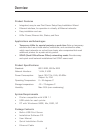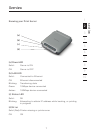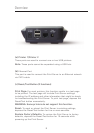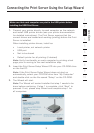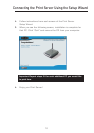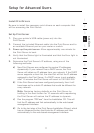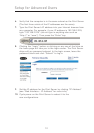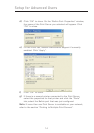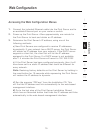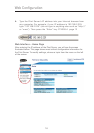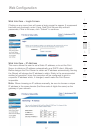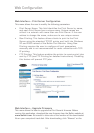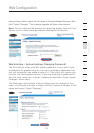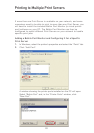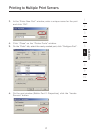14
15
section
2
1
3
4
5
6
7
8
9
10
d) Click “OK” to close. On the “Belkin Port: Properties” window,
the name of the Print Server you selected will appear. Click
“OK” to close.
e) On the Ports tab, disable bidirectional support if currently
enabled. Click “Apply”.
f) Click “OK” to close.
g) If there is a second printer connected to the Print Server,
select the properties for that printer and click the “Ports”
tab; select the Belkin port that was just configured.
Note: If more than one Print Server is available on your network,
refer to the section “Printing to Multiple Print Servers”.
Setup for Advanced Users