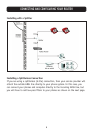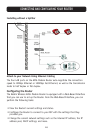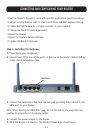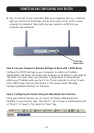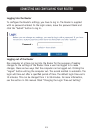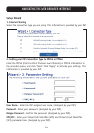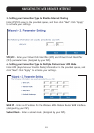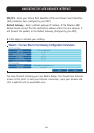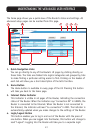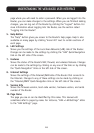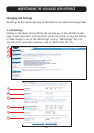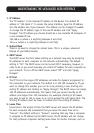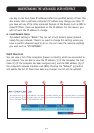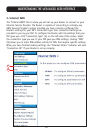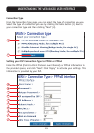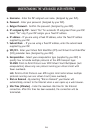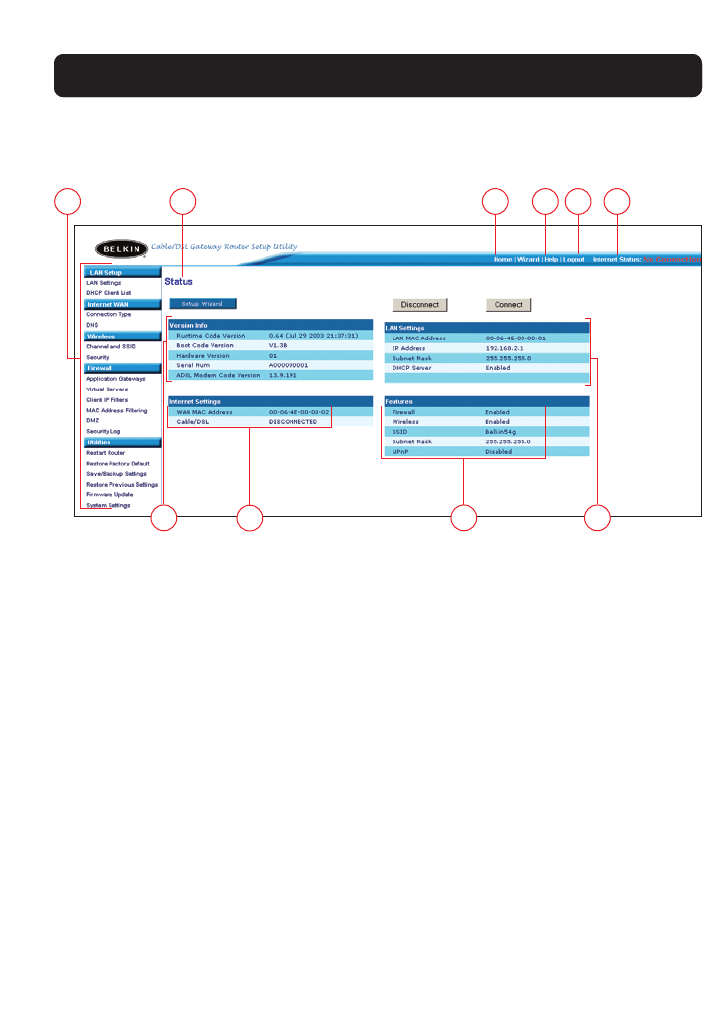
17
UNDERSTANDING THE WEB-BASED USER INTERFACE
The home page shows you a quick view of the Router’s status and settings. All
advanced setup pages can be reached from this page.
1. Quick-Navigation Links
You can go directly to any of the Router’s UI pages by clicking directly on
these links. The links are divided into logical categories and grouped by tabs
to make finding a particular setting easier to find. Clicking on the header of
each tab will show you a short description of the tab’s function.
2. Home Button
The Home button is available in every page of the UI. Pressing this button
will take you back to the home page.
3. Internet Status Indicator
This indicator is visible in all pages of the Router, indicating the connection
status of the Router. When the indicator says “connection OK” in GREEN, the
Router is connected to the Internet. When the Router is not connected to
the Internet, the indicator will read “no connection” in RED. The indicator is
automatically updated when you make changes to the settings of the Router.
4. Login/Logout Button
This button enables you to log in and out of the Router with the press of
one button. When you are logged into the Router, this button will change to
read “Logout”. Logging into the Router will take you to a separate login
110 2543
98 7 6