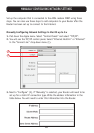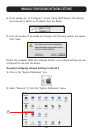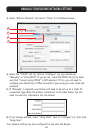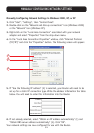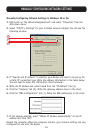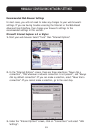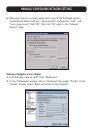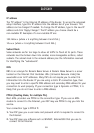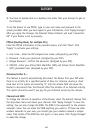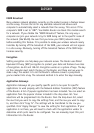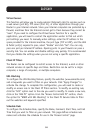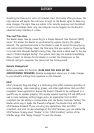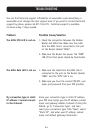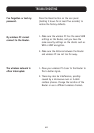56
GLOSSARY
3. You have to double-click on a desktop icon other than your browser to get on
the Internet
To set the Router to use PPPoE, type in your user name and password in the
spaces provided. After you have typed in your information, click “Apply Changes”.
After you apply the changes, the Internet Status indicator will read “connection
OK” if your Router is set up properly.
PPPoA (Routing Mode, for multiple PCs)
Enter the PPPoA information in the provided spaces, and click “Next”. Click
“Apply” to activate your settings.
a. User name - Enter the ISP assigned user name. (Assigned by your ISP).
b. Password - Enter your password. (Assigned by your ISP).
c. Retype Password - Confirm the password. (Assigned by your ISP).
d. VPI/VCI - Enter your Virtual Path Identifier (VPI) and Virtual Circuit Identifier
(VCI) parameter here. (Assigned by your ISP).
Disconnect after X...
This feature is used to automatically disconnect the Router from your ISP when
there is no activity for a specified period of time. For instance, placing a check
mark next to this option and entering “5” into the minute field will cause the
Router to disconnect from the Internet after five minutes of no Internet activity.
This option should be used if you pay for your Internet service by the minute.
Channel and SSID
To change the channel of operation of the Router, select the desired channel from
the drop-down menu and select your channel. Click “Apply Changes” to save the
setting. You can also change the SSID. The SSID is the equivalent to the wireless
network's name. You can make the SSID anything you want to. If there are other
wireless networks in your area, you should give your wireless network a unique
name. Click inside of the SSID box and type in a new name. Click “Apply Changes”
to make the change.