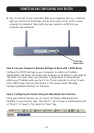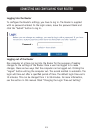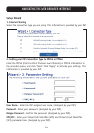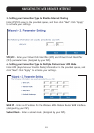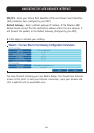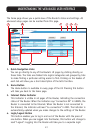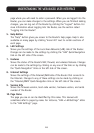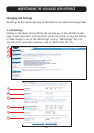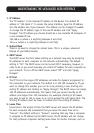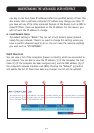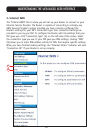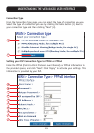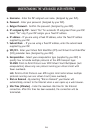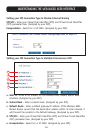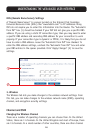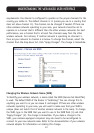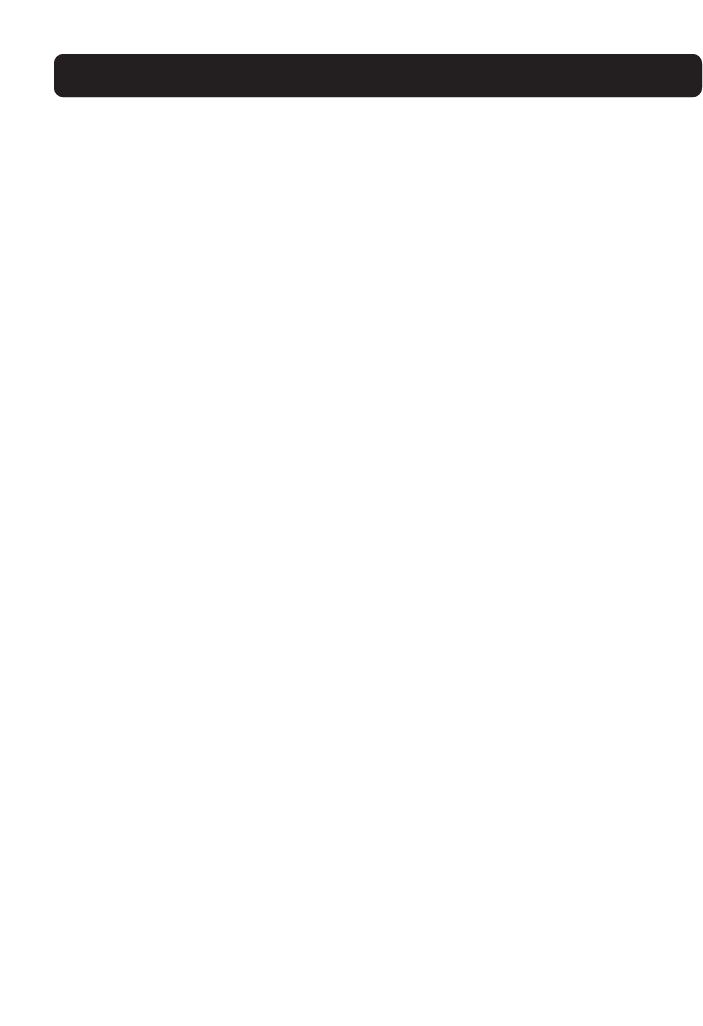
20
UNDERSTANDING THE WEB-BASED USER INTERFACE
1. IP Address
The “IP address” is the internal IP address of the Router. The default IP
address is “192.168.2.1”. To access the setup interface, type this IP address
into the address bar of your browser. This address can be changed if needed.
To change the IP address, type in the new IP address and click “Apply
Changes”. The IP address you choose should be a non-routable IP. Examples of
a non-routable IP are:
192.168.x.x (where x is anything between 0 and 255)
10.x.x.x (where x is anything between 0 and 255)
2. Subnet Mask
There is no need to change the subnet mask. This is a unique, advanced
feature of your Belkin Router.
3. DHCP Server
The DHCP server function makes setting up a network very easy by assigning
IP addresses to each computer on the network automatically. The default
setting is “On”. The DHCP server can be turned OFF if necessary, however, in
order to do so you must manually set a static IP address for each computer on
your network. To turn off the DHCP server, select “Off” and click “Apply
Changes”.
4. IP Pool
The IP Pool is the range of IP addresses set aside for dynamic assignment to
the computers on your network. The default is 2–100 (99 computers). If you
want to change this number, you can do so by entering a new starting and
ending IP address and clicking on “Apply Changes”. The DHCP server can assign
100 IP addresses automatically. This means that you cannot specify an IP
address pool larger than 100 computers. For example, starting at 50 means
you have to end at 150 or lower so as not to exceed the 100-client limit. The
starting IP address must be lower in number than the ending IP address.
5. Lease Time
Lease time is the length of time the DHCP server will reserve the IP address
for each computer. We recommend that you leave the lease time set to
“Forever”. The default setting is “Forever”, meaning that any time a computer
is assigned an IP address by the DHCP server, the IP address will not change
for that particular computer. Setting lease times for shorter intervals, such as