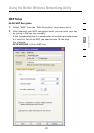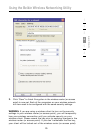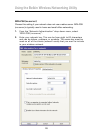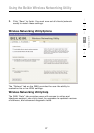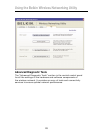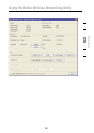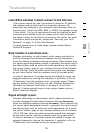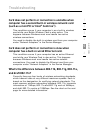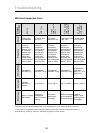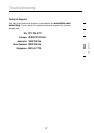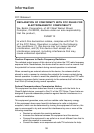31
Troubleshooting
31
section
1
2
3
4
5
6
The name of your wireless network appears in
“Available Networks”.
If the correct network name is listed in the “Available Networks”
list, please follow the steps below to connect wirelessly:
1. Click on the correct network name in the “Available Networks” list.
2. If the network has security (encryption) enabled, you will
need to enter the network key. Click “Connect”. For more
information regarding security, see the page entitled: “Securing
your Wi-Fi Network” on page 17 of this User Manual.
3. Within a few seconds, the tray icon in the lower
right-hand corner of your screen should turn green,
indicating a successful connection to the network.
If you are still unable to access the Internet after connecting to
the wireless network, please contact Belkin Technical Support.
The name of your wireless network DOES NOT appear in the list
of “Available Networks”.
If the correct network name is not listed, check the SSID settings
to see if they match. The SSID is case-sensitive and the spelling
on each computer must be exactly the same in order for the Card
to connect to the wireless router (or access point).
Note: To check the SSID settings or look for an available network,
double-click the Signal Indicator icon to bring up the “Wireless
Networks” screen. Click “Add” if you do not see the network
you are trying to connect to and type in the SSID. For more
information about setting up an SSID, please reference your
router manufacturer’s user manual.
If issues persist even at close range, please contact Belkin
Technical Support.