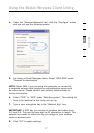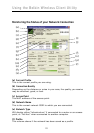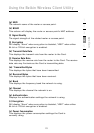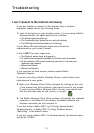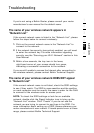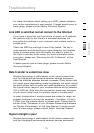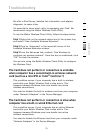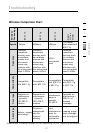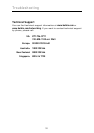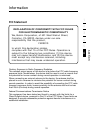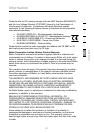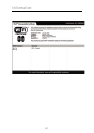35
Troubleshooting
35
section
1
2
3
4
5
6
We offer a Site Survey, detailed link information, and adapter
diagnosis, to name a few.
It’s essential to know which utility is managing your Card. We
recommend using the Belkin Wireless Client Utility.
To use the Belkin Wireless Client Utility, follow the steps below:
Step 1 Right-click on the network status icon in the system tray
and select “View Available Wireless Networks”.
Step 2 Click on “Advanced” in the lower-left corner of the
Available Wireless Networks window.
Step 3 From the Advanced tab, uncheck “Use Windows to
configure my wireless network”. Once the box is unchecked, click
“OK” to close the window.
You are now using the Belkin Wireless Client Utility to configure
the Wireless Card.
The Card does not perform or connection is unstable
when computer has a second built-in wireless network
card (such as a mini PCI or Intel
®
Centrino™)
This condition occurs if your computer has a built-in wireless
card while your Belkin Wireless Card is also active. This
happens because Windows must now handle two active
wireless connections.
You need to disable the built-in wireless card from your computer
under “Network Adapters” in the Device Manager.
The Card does not perform or connection is slow when
computer has a built-in wired Ethernet card
This condition occurs if your computer has an active Ethernet
card while your Belkin Wireless Card is also active. This
happens because Windows must now handle two active
network connections.
You need to disable the Ethernet card from your computer under
“Network Adapters” in the Device Manager.