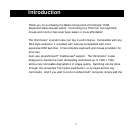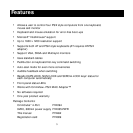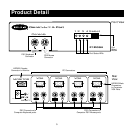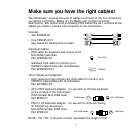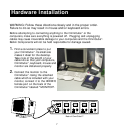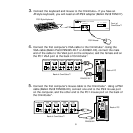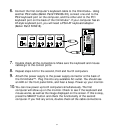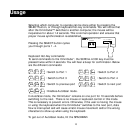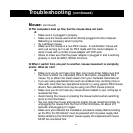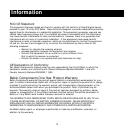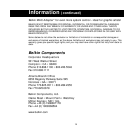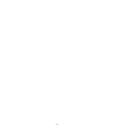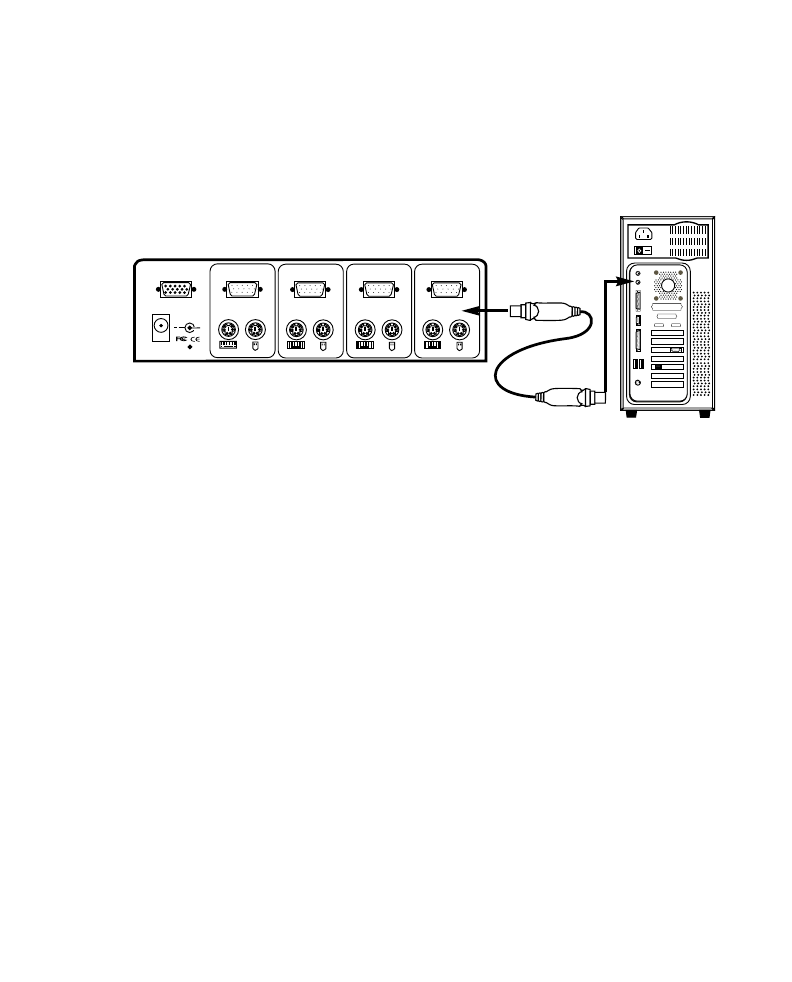
9
6. Connect the first computer's keyboard cable to the OmniCube
™
. Using
another PS/2 cable (Belkin Part# F2N036-XX), connect one end to the
PS/2 keyboard port on the computer, and the other end to the PC1
keyboard port on the back of the OmniCube
™
. If your computer has an
AT-style keyboard port, you will need a PS/2-AT keyboard adapter
(Belkin Part# F2N018).
7. Double check all the connections. Make sure the keyboard and mouse
cables go to the correct ports.
8.
Repeat steps 4-6 for the second, third and fourth computers.
9. Attach the power supply to the power supply connector at the back of
the OmniCube™. Plug this into any available AC outlet. You should see
an LED on the front panel blink, and hear a beep. Power up your monitor.
10.You can now power up both computers simultaneously. The first
computer will show up on the monitor. Check to see if the keyboard and
mouse works, as well as the image displayed on the screen. If this is okay,
press the SELECT button and check the functionality of the second
computer. If you find any errors, double check all the cable connections.
F2N036-XX
Back of OmniCube™
PC SERIAL
USB 1
USB 2
VGA MONITOR
AT KEYBOARD
PS/2 MOUSE
PS/2 KEYBOARD
PARALLEL
RJ45 NETWORK
AT SERIAL
VGA
MONITOR
RESET
PC4
DC 9V 500mA
VGA
PC3
VGA
PC2
VGA
PC1
+