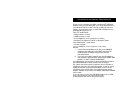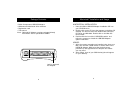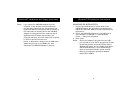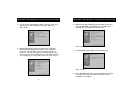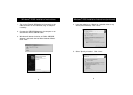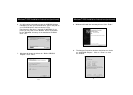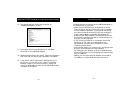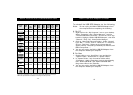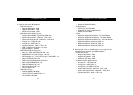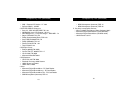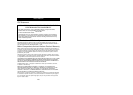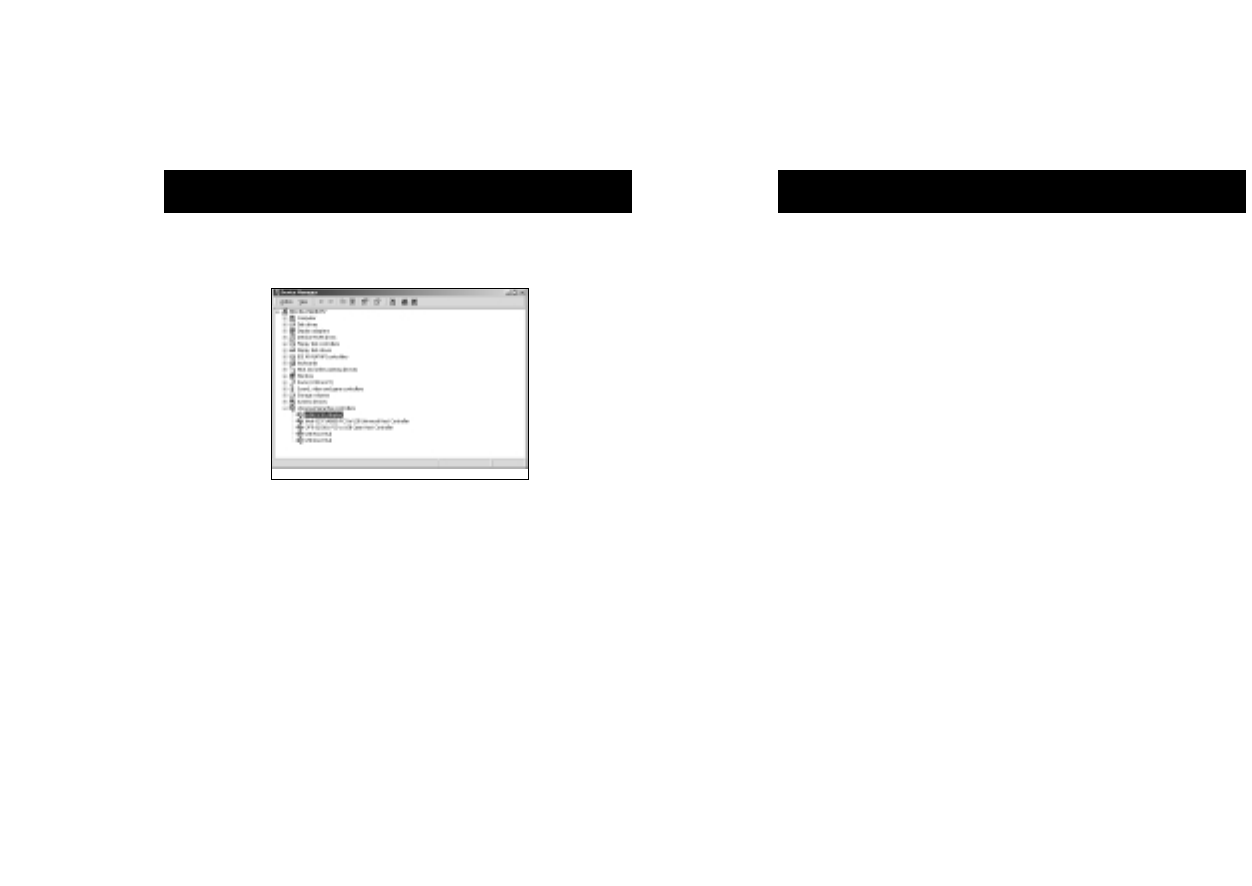
Troubleshooting
13
Windows
®
2000 Installation Instructions (continued)
12
11. Now attach the External SCSI device to the DB25
connector on the USB SCSI Adapter.
12. Windows should detect the device. Follow the directions
that came with the device and installation is complete.
13. If the device is NOT detected by Windows when it is
plugged in, you can click on the “Scan for Hardware
changes” button in the device manager, unplug and
replug the USB cable attached to the USB SCSI Adapter,
or restart the computer.
The SCSI device(s) connected to the USB SCSI Adapter is
not detected by my computer.
• Make sure the SCSI device(s) are powered up and at
least one device provides termination power necessary
for the Adapter’s operation. If you are just connecting
one device and that device does not have termination
power, contact Belkin to purchase the optional AC
Adapter (part# F5U115xPWR). The SCSI device(s) must
be powered up AND connected to the Adapter prior to
plugging into the USB port.
• If you are using a USB Hub or composite device that
has a built-in hub, make sure that the device is
self-powered, providing the full 500mA of current
required by the Adapter.
• After shutting down your computer, try unplugging then
plugging in the Adapter from the USB port.
• Try unplugging the Adapter, turning the SCSI device(s)’
power off and back on, then plugging the Adapter back
into the USB port.
• Restart your computer with the Adapter connected to
the USB port, and the SCSI device(s) powered up.
10. The Device Manager should list the device as
“eUSB SCSI Adapter” as well.