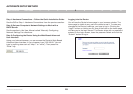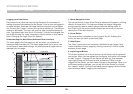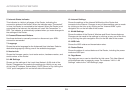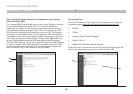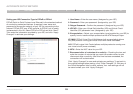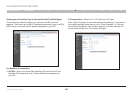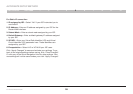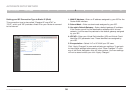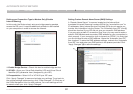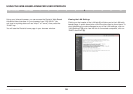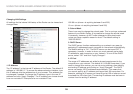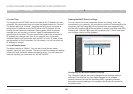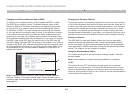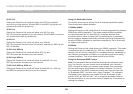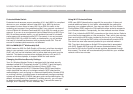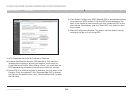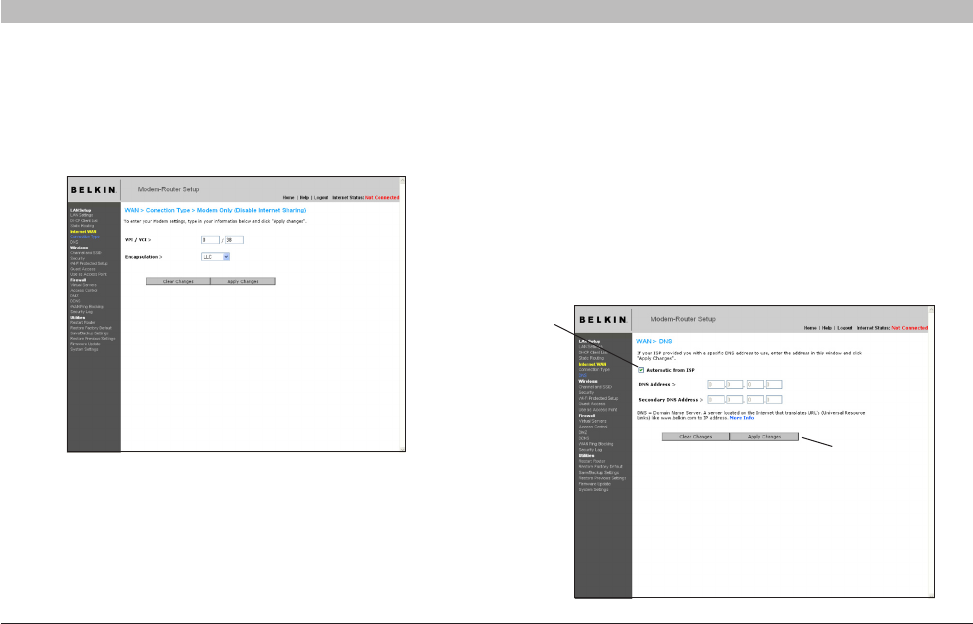
37
N+ Wireless Modem Router
SECTIONSTable of Contents 1 2 3 4 6 7 8 9 105
ALTERNATE SETUP METHOD
Setting Custom Domain Name Server (DNS) Settings
A “Domain Name Server” is a server located on the Internet that
translates Universal Resource Locaters (URLs) like “www.belkin.com” to
IP addresses. Many Internet Service Providers (ISPs) do not require you
to enter this information into the Router. The “Automatic from ISP” box (1)
should be checked if your ISP did not give you a specific DNS address.
If you are using a static IP connection type, then you may need to enter a
specific DNS address and secondary DNS address for your connection to
work properly. If your connection type is dynamic or PPPoE, it is likely that
you do not have to enter a DNS address. Leave the “Automatic from ISP”
box checked. To enter the DNS address settings, uncheck the “Automatic
from ISP” box and enter your DNS entries in the spaces provided. Click
“Apply Changes” (2) to save the settings.
Setting your Connection Type to Modem Only (Disable
Internet Sharing)
In this mode, the Router simply acts as a bridge passing packets
across the DSL port. It requires additional software to be installed
on your computers in order to access the Internet.
(1)
(2)
1. Enable Bridge Service – Check this box to enable bridge service
2. VPI/VCI – Enter your Virtual Path Identifier (VPI) and Virtual Circuit
Identifier (VCI) parameter here. (Assigned by your ISP).
3. Encapsulation – Select LLC or VC MUX your ISP uses.
Click “Apply Changes” to save and activate your settings. To go back to
the original settings before saving, click “Clear Changes”. Or click any of
the Quick-Navigation links for other options. Your new settings will not
be saved unless your click “Apply Changes”.