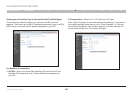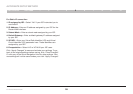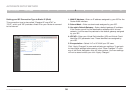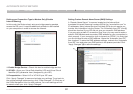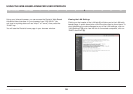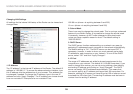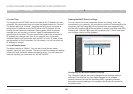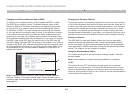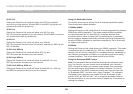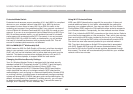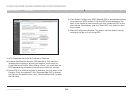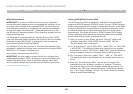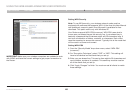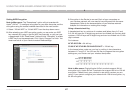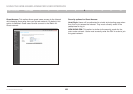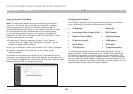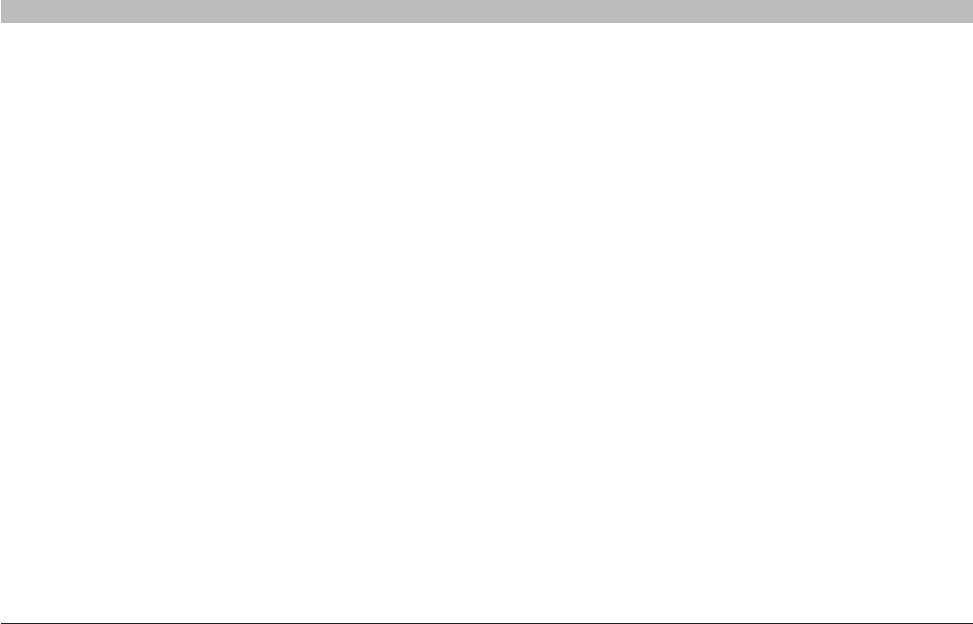
42
N+ Wireless Modem Router
SECTIONSTable of Contents 1 2 3 4 5 7 8 9 106
USING THE WEB-BASED ADVANCED USER INTERFACE
Using the Bandwidth Switch
This switch allows you to set the Router’s wireless bandwidth modes.
There are several modes available:
1) 20MHz/40MHz
Setting the Router to this mode allows it to switch automatically between
20MHz and 40MHz operation. This mode enables 40MHz operation,
to maximize speed for N1, draft 802.11n-compliant devices when
conditions permit. When a legacy 802.11g access point is presented
and occupies an adjacent secondary channel, the Router automatically
reverts to 20MHz operation to maximize compatibility. Set to this mode
for higher performance.
2) 20MHz
Setting the Router to this mode allows only 20MHz operation. This mode
is compatible with N1, draft 802.11n-, 802.11g-, and 802.11b-compliant
devices, but will limit N1, draft 802.11n-compliant devices’ bandwidth by
half. Reducing bandwidth to 20MHz-only operation might solve some
wireless problems. This is the default mode for the Router.
Using the Broadcast SSID Feature
Note: This advanced feature should be employed by advanced users
only. For security, you can choose not to broadcast your network’s
SSID. Doing so will keep your network name hidden from computers
that are scanning for the presence of wireless networks. To turn off
the broadcast of the SSID, remove the check mark from the box next
to “Broadcast SSID”, and then click “Apply Changes”. The change is
immediate. Each computer now needs to be set to connect to your
specific SSID; an SSID of “ANY” will no longer be accepted. Refer to
the documentation of your wireless network adapter for information on
making this change.
2) 802.11b
Setting the Router to this mode will allow only 802.11b-compliant
devices to join the network. N1/draft 802.11n and 802.11g devices will
operate at the 802.11b speed only.
3) 802.11g
Setting the Router to this mode will allow only 802.11g- and
802.11b-compliant devices to join the network. N1/draft 802.11n devices
will operate at the 802.11g speed only.
4) 802.11n
Setting the Router to this mode will allow only N1/draft
802.11n-compliant devices to join the network, keeping out 802.11g and
802.11b devices.
5) 802.11b & 802.11g
Setting the Router to this mode will allow 802.11g- and
802.11b-compliant devices to join the network.
6) 802.11g & 802.11n
Setting the Router to this mode will allow N1/draft 802.11n- and
802.11g-compliant devices to join the network.
7) 802.11b & 802.11g & 802.11n
Setting the Router to this mode will allow N1/draft 802.11n-, 802.11g-,
and 802.11b-compliant devices to join the network.