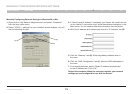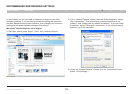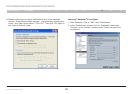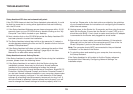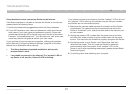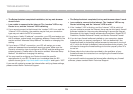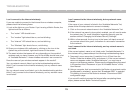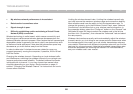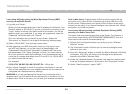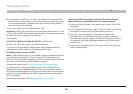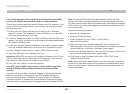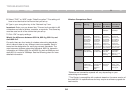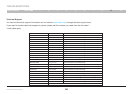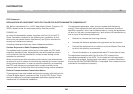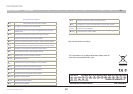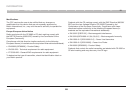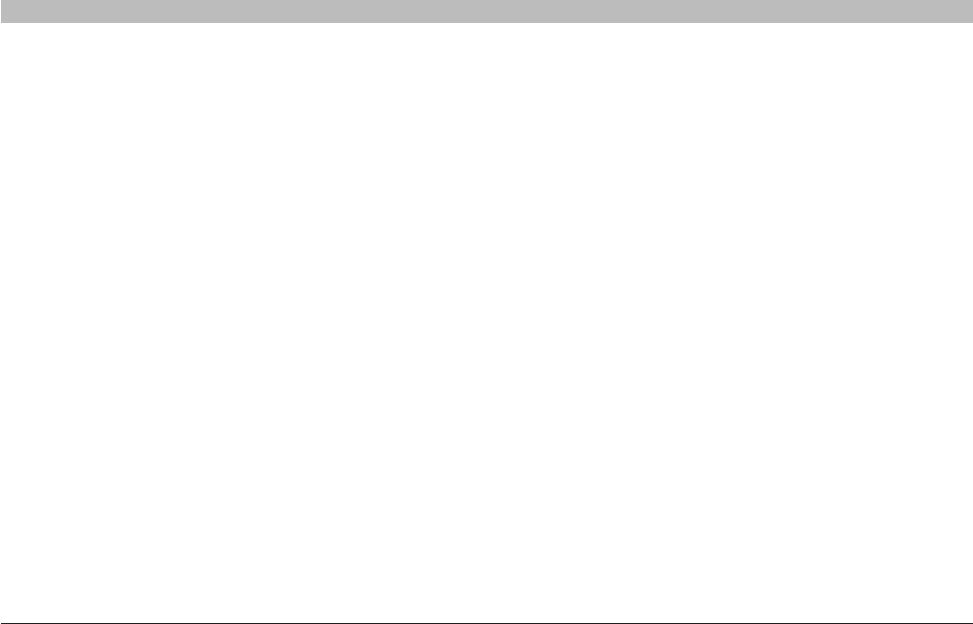
81
N+ Wireless Modem Router
SECTIONSTable of Contents 1 2 3 4 5 6 7 8 109
TROUBLESHOOTING
I am having difficulty setting up Wired Equivalent Privacy (WEP)
security on my Belkin Router.
1. Log into your Router.
Open your web browser and type in the IP address of the Router. (The
Router’s default is 192.168.2.1.) Log into your Router by clicking on the
“Login” button in the top right-hand corner of the screen. You will be
asked to enter your password. If you never set a password, leave the
“Password” field blank and click “Submit”.
Click the “Wireless” tab on the left of your screen. Select the
“Encryption” or “Security” tab to get to the security settings page.
2. Select “128-bit WEP” from the drop-down menu.
3. After selecting your WEP encryption mode, you can type in your
hex WEP key manually, or you can type in a passphrase in the
“Passphrase” field and click “Generate” to create a WEP key from
the passphrase. Click “Apply Changes” to finish. You must now set
all of your clients to match these settings. A hex (hexadecimal) key is
a mixture of numbers and letters from A-F and 0-9. For 128-bit WEP,
you need to enter 26 hex keys.
For example:
C3 03 0F AF 4B B2 C3 D4 4B C3 D4 E7 E4 = 128-bit key
4. Click “Apply Changes” to finish. Encryption in the Router is now set.
Each of your computers on your wireless network will now need to be
configured with the same security settings.
WARNING: If you are configuring the Router from a computer with a
wireless client, you will need to ensure that security is turned on for this
wireless client. If this is not done, you will lose your wireless connection.
Note to Mac Users: Original Apple AirPort products support 64-bit
encryption only. Apple AirPort 2 products can support 64-bit or 128-
bit encryption. Please check your Apple AirPort product to see which
version you are using. If you cannot configure your network with 128-bit
encryption, try 64-bit encryption.
I am having difficulty setting up Wired Equivalent Privacy (WEP)
security on a Belkin client card.
The client card must use the same key as the Router. For instance, if
your Router uses the key 00112233445566778899AABBCC, then the
client card must be set to the exact same key.
1. Double-click the Signal Indicator icon to bring up the “Wireless
Network” screen.
2. The “Advanced” button will allow you to view and configure more
options of your card.
3. Once the “Advanced” button is clicked, the Belkin Wireless LAN Utility
will appear. This Utility will allow you to manage all the advanced
features of the Belkin Wireless Card.
4. Under the “Wireless Network Properties” tab, select a network name
from the “Available Networks” list and click the “Properties” button.
5. Under “Data Encryption”, select “WEP”.