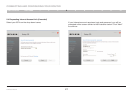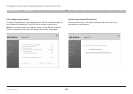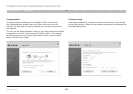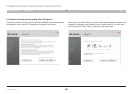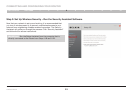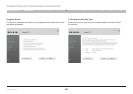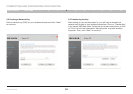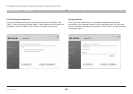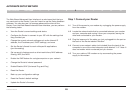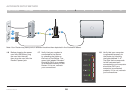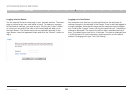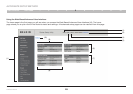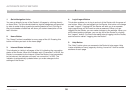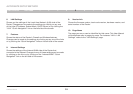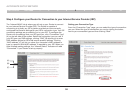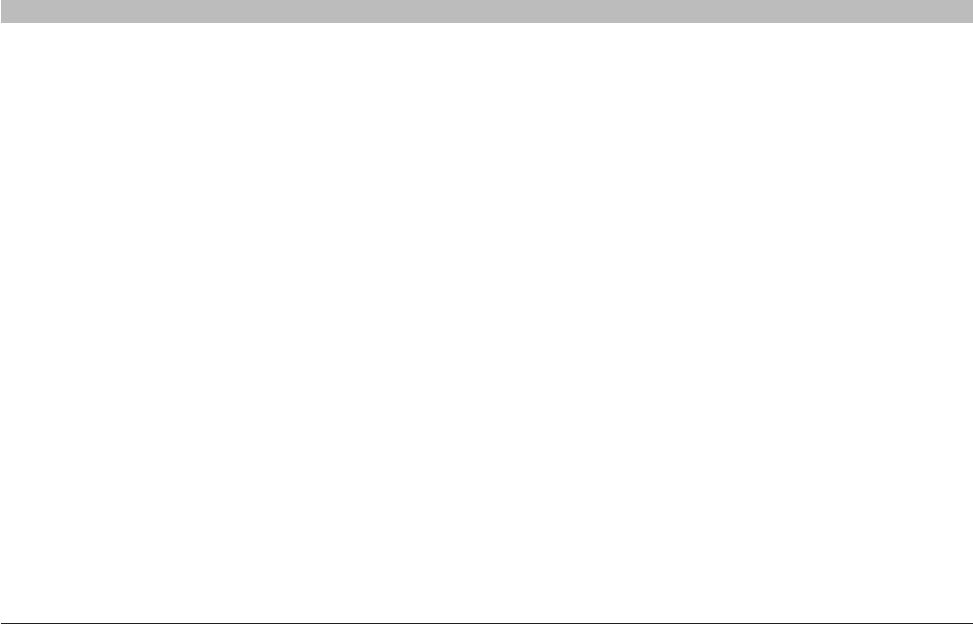
25
G Wireless Router
SECTIONSTable of Contents 1 2 3 4 6 7 8 9 10
ALTERNATE SETUP METHOD
5
The Web-Based Advanced User Interface is a web-based tool that you
can use to set up the Router if you don’t want to use the Setup Assistant
software� You can also use it to manage advanced functions of the
Router� From the Web-Based Advanced User Interface, you can perform
the following tasks:
• View the Router’s current settings and status
• Configure the Router to connect to your ISP with the settings that
they provided you
• Change the current network settings such as the Internal IP
address, the IP address pool, DHCP settings, and more
• Set the Router’s firewall to work with specific applications
(port forwarding)
• Set up security features such as client restrictions, MAC address
filtering, WEP, and WPA
• Enable the DMZ feature for a single computer on your network
• Change the Router’s internal password
• Enable/Disable UPnP (Universal Plug-and-Play)
• Reset the Router
• Back up your configuration settings
• Reset the Router’s default settings
• Update the Router’s firmware
Step 1 Connect your Router
1.1 Turn off the power to your modem by unplugging the power supply
from the modem�
1.2 Locate the network cable that is connected between your modem
and your computer and unplug it from your computer, leaving the
other end connected to your modem�
1.3 Plug the loose end of the cable you just unplugged into the port on
the back of the Router labeled “Modem”�
1.4 Connect a new network cable (not included) from the back of the
computer to one of the wired computer ports labeled “1–4”� Note: It
does not matter which numbered port you choose�
1.5 Turn your cable or DSL modem on by reconnecting the power
supply to the modem�