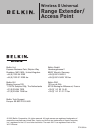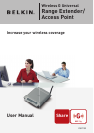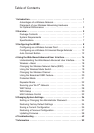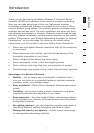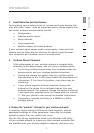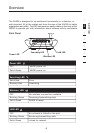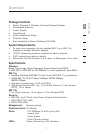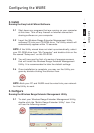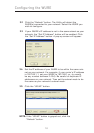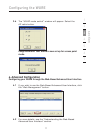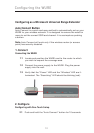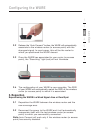76
76
Overview
Back Panel
Power Jack
Connect the included 4.5V DC power supply to this jack.
RJ45 Ethernet Jack
Connect an Ethernet cable to this socket, and connect to an open
RJ45 10Base-T or 100Base-Tx port on a switch, hub, or router.
Auto Connect Button
The “Auto Connect” button will automatically connect and set up your
WURE to a wireless network. It is as simple as pushing a button.
Reset Button
The “Reset” button is to be used in the unlikely event that your WURE
malfunctions. Resetting the WURE restores its normal operation while
maintaining the programmed “settings”. You can also restore the
factory default settings by using the “Reset” button. Use the restore
option if, for example, you have forgotten your password.
a. Resetting the WURE
Push and release the “Reset” button. The lights on the WURE
will momentarily flash. The “Power/Ready” light will begin to
blink. When the “Power/Ready” light becomes solid again, the
reset is complete.
b. Restoring the Factory Defaults
Press and hold the “Reset” button for 10 seconds, then release
it. The lights on the WURE will momentarily flash. The “Power/
Ready” light will begin to blink. When the “Power/Ready” light
becomes solid again, the restore is complete.
Rotatable Dipole Antenna
An omnidirectional dipole antenna is located on the back of the
WURE. The antennas can rotate 180 degrees. The antenna should be
oriented in the vertical position for best performance.
Power Jack
Antenna
RJ45 Ethernet Jack Reset Button
Auto Connect Button