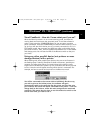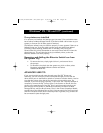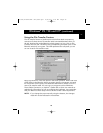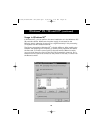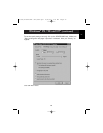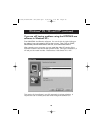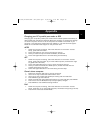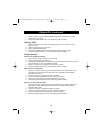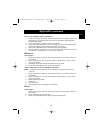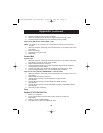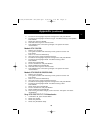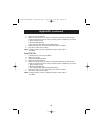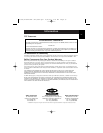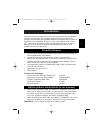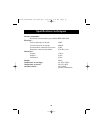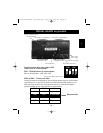31
Appendix (continued)
Steps for HP OmniBook 5000 and 5500 PCs
1. While the computer is booting, follow the directions on the screen: Press F2 to
Enter Setup. This is displayed at the bottom of the Hewlett Packard System
Hardware Test screen.
2. Use the arrow keys to highlight Parallel Port Mode.
3. Follow the legend directions on how to change the options while selecting the
parallel port mode with the highest performance (e.g. ECP).
4. Follow the legend directions to save the setting and exit Setup.
5. Add the Ecpon.com program to the computer's Autoexec.bat file. You can find
this file on the compact disc or on Disk 1 of the disk set.
IBM Aptiva
General Steps
1. While the computer is booting, follow the directions on the screen: Press F1 to
enter Setup.
2. Follow the legend on how to scroll through the setup options until you reach
Input/Output Ports.
3. Choose the mode with the highest performance (e.g. ECP).
4. Follow the legend directions to save and exit Setup.
Steps for IBM Aptiva 2176-C33, IBM BIOS v BSTUS4B
NOTE: The steps for this computer are not included in the document received in
the box.
1. While the computer is booting, follow the directions on the screen: Press F1 to
enter Setup.
2. Follow the legend on how to scroll through the setup options until you reach
Input/Output Ports.
3. Select Parallel Port Mode.
4. Select ECP.
5. Press ESC twice.
6. Press ENTER to save the setting and exit Setup.
Micron
General Steps
1 While the computer is booting, follow the directions on the screen: Press F2 to
enter Setup.
2. Select Advanced from the menu bar.
3. Follow the legend directions to select Integrated Peripherals.
En
P73043/F1U127uKIT univ/man.qxd 4/28/00 1:58 PM Page 31