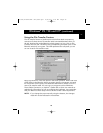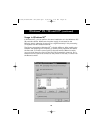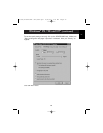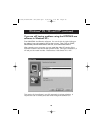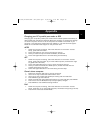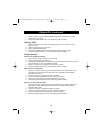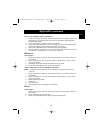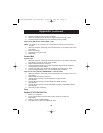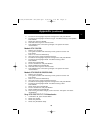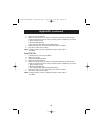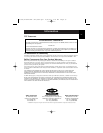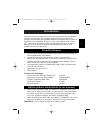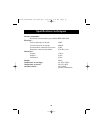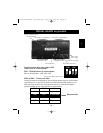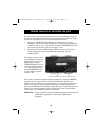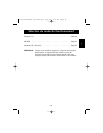33
Appendix (continued)
5. Scroll down and highlight Peripheral Configuration and press ENTER.
6. Scroll down and highlight Parallel Port Type. The default setting is Compatible.
Press ENTER.
7. Select ECP and press ENTER.
8. Press ESC twice to get to the Exit screen.
9. Press ENTER twice to Exit Saving Changes. The system will restart
into Windows
®
.
Models PCV-130/150:
1. Restart your computer.
2. During the first black and white Sony screen, press F3 to enter the
boot screen.
3. Press F1 to enter the BIOS Setup.
4. Use right arrow to reach the Advanced menu.
5. Scroll down and highlight Peripheral Configuration and press ENTER.
6. Scroll down and highlight Mode. The default setting is ECP.
Press ENTER.
7. Select ECP. Press ENTER.
8. Scroll to Parallel Port and press ENTER.
9. Select Enabled and press ENTER.
10. Press ESC twice to get to the Exit screen.
11. Press ENTER twice to Exit Saving Changes. The system will restart
into Windows
®
.
Models PCV-200/210/220/230/240:
1. Restart your computer.
2. During the first black and white Sony screen, press F3 to enter the
boot screen.
3. Press F1 to enter the BIOS Setup.
4. Use right arrow to reach the Advanced menu.
5. Scroll down and highlight Peripheral Configuration and press ENTER.
6. Scroll down and highlight Mode. The default setting is ECP.
Press ENTER.
7. Select either ECP. Press ENTER.
8. Scroll to Parallel Port and press ENTER.
9. Select Enabled and press ENTER.
10. Press F10 to save these changes, confirm and exit. The system will restart
into Windows
®
.
Sony PCG-705/707/717/719 Notebooks:
1. In Windows
®
95, open the Start Menu.
2. Select Sony Folder.
3. Select Sony Utilities.
4. Select Sony Notebook Setup.
En
P73043/F1U127uKIT univ/man.qxd 4/28/00 1:58 PM Page 33